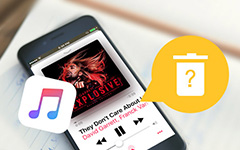How to Add LimeWire Music to iPhone Quickly
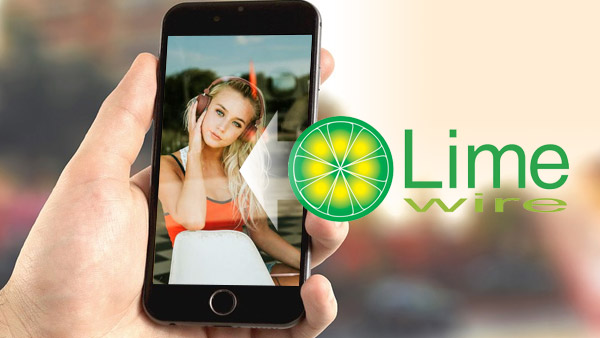
LimeWire is powerful enough to get free music, but you can only enjoy them on your computer. Instead of buying music on iTunes to enjoy them on your iPhone SE, iPhone 6s/6s Plus directly, you can transfer LimeWire music to iPhone with a third-party tool and enjoy them on iPhone. This tutorial will guide you how to transfer LimeWire music to iPhone freely.
But first, you should know that there are too many unsafe results named similar with LimeWire when you search "LimeWire" on Google. And it's probably that your computer would be infected by Trojan horses when you downloaded one of them.
Part 1: LimeWire alternatives
Since LimeWire shut down in 2010, you can find some reliable programs to replace it. And here, we will show you 3 different programs as LimeWire alternatives.
FrostWire
8 star rating by Softonic
FrostWire is similar to LimeWire, and it has most of LimeWire's features. FrostWire is easy to use. You can just search music with the in-app search and download them directly, enjoy music in the FrostWire Library, and share files to a phone/tablet without cables.
Pros: Download fast
Cons: Unable to edit library tracks
LuckyWire
8 star rating by Softonic
LuckyWire features similar both appearance and functionality with LimeWire. You can master it well if you are used to LimeWire's interface. Also, you are supposed to choose the way to display search results, whether in a list or a table.
Pros: No ads
Cons: Difficult to find fake result
eMule
7 star rating by Softonic
eMule supports you to download music, movies and many other media file types. It uses ed2k (eDonkey) and Kad (Kademlia) protocols, which makes it one of the biggest and most reliable P2P file-sharing clients.
Pros: Lots of results
Cons: Doesn't support torrent files. Some fake or unsafe servers.
Connect iPhone to computer
Download and install iPhone Transfer Ultimate. Connect your iPhone to the computer via USB cable.
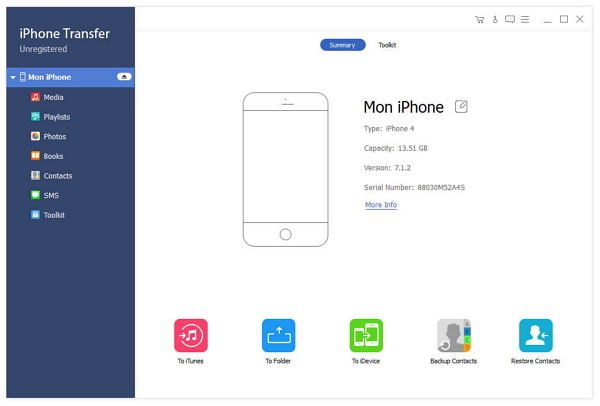
Preview media files
Click the Media tab on the left-side bar, and all media files (include music, movies, TV Shows, Podcasts, etc.) will be displayed on the main-window.
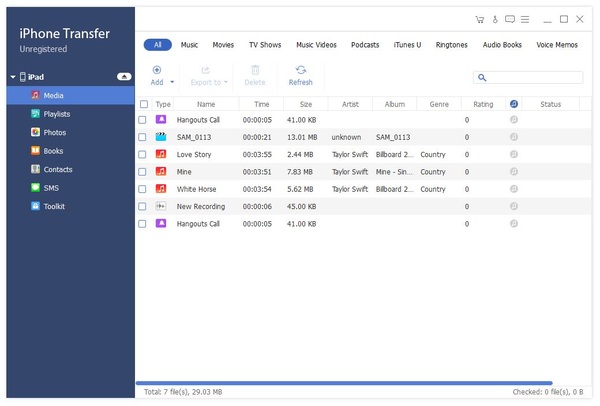
Transfer LimeWire music to iPhone
Click the Add tab on the top menu and choose Add File(s) on the submenu. Choose the LimeWire music you want to add them to the iPhone.
Tips: You can preview music on the main window by double-click.
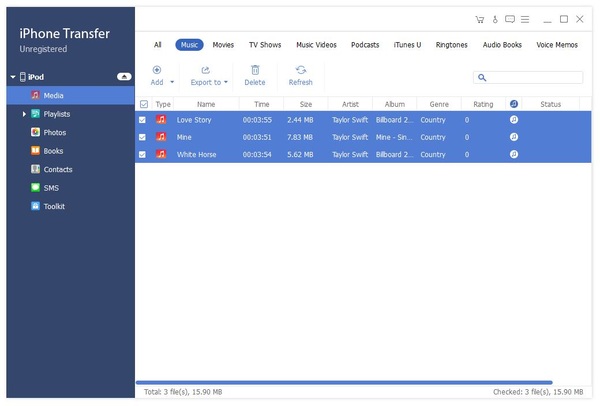
Besides LimeWire music, you can also transfer contacts CSV/vCard file and photos from computer to iPhone/iPad/iPod with iPhone Transfer.

- Transfer LimeWire music/movies from computer to iPhone
- Transfer iPhone/iPad/iPod photos/contacts/music/videos etc. to computer
- Transfer files between iOS devices directly, and sync to iTunes
- Support iPhone SE, iPhone 6s/6s Plus, iPad Pro
- Highly compatible with iOS 9.3