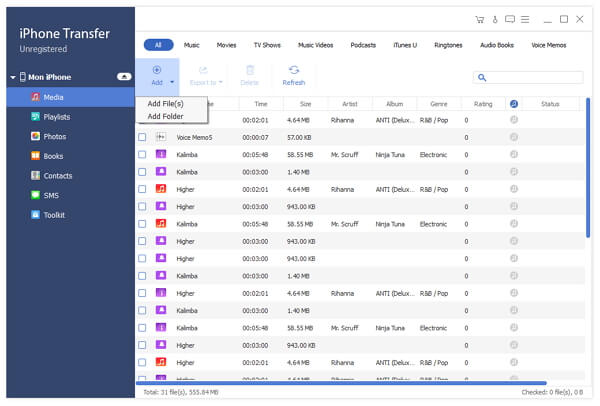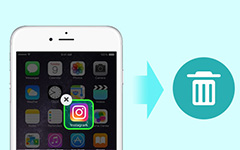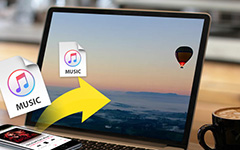Best Way to Transfer Files from PC to iPad
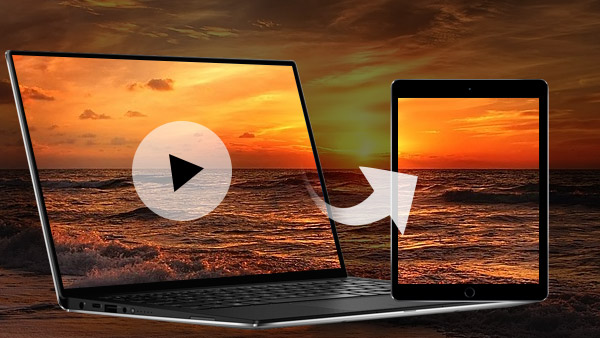
Usually you need to transfer files from PC to iPad with iTunes, but it might be a tedious and boring procedure, especially when you need to upload lots of files from computer to iPad. Just find other methods for syncing PC to iPad, especially the best method to load files from PC to iPad with Tipard iPhone Transfer Ultimate.
Transfer computer files to iPad with iTunes
Just find the detail procedure for transferring computer file to iPad with iTunes with a certain type of the file. If you have to transfer different types of computer files to iPad, you need to do the same procedure for several times.
- 1. Add computer file to iTunes Library.
- 2. Connect iPad to computer with USB cable.
- 3. Select the iPad device from the iTunes menu.
- 4. Choose the category file to load iPad to iTunes.
- 5. Check the Sync box of the type of content.
- 6. Transfer the selected PC files to iPad by clicking the "Sync" or "Apply" button.
Transfer files from PC to iPad without iTunes
There are other methods to sync PC files to iPad, such as iCloud Drive, AirDrop, DropBox and Google Driver, which are using the Cloud. For the limitation of the Wi-Fi and the storage, you might have to upload PC file to iPad for several hours or pay the money to extend the size of the storage. But these methods are much better than load files from PC to iPad via Email.
Best way to transfer files from PC to iPad
Tipard iPhone transfer Ultimate transfers PC files to iPad directly, the only thing you need to do is drag-n-drop the different types of files from PC to iPad. When you upload PC files to iPad, you can find it takes less time than other methods.
Best Way to Transfer Files from PC to iPad
Step One: Connect iPad to Computer
When you download and install the program, you can connect iPad to computer with the USB cable. The program automatically recognizes the program as the screenshot.
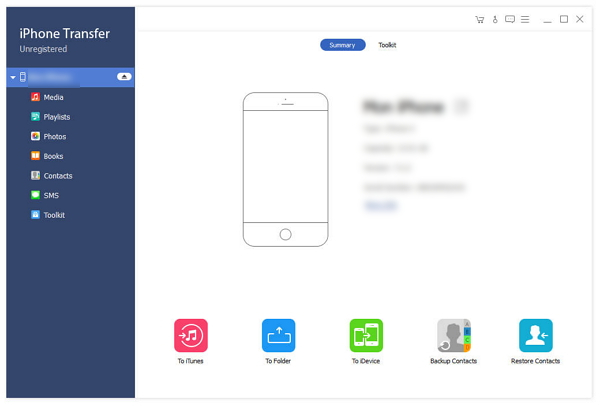
Step Two: Choose the file category
Just make sure to choose the file category before you transfer files from PC to iPad. The program automatically converts the video format to make sure that you can use them in iPad.
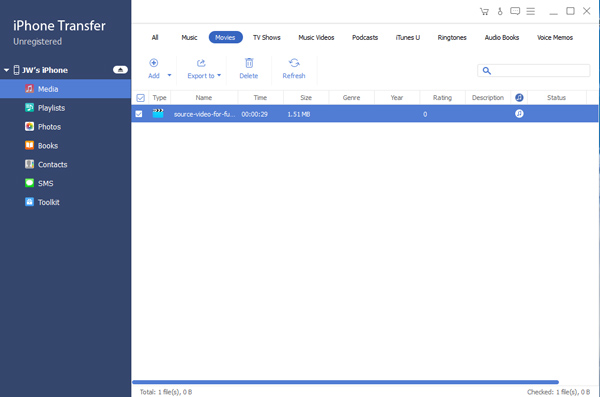
Step Three: Copy files from PC to iPad
You can simply drag the files from PC to iPad in order to playback the PC files on iPad easily. You do not have to transfer photos with iTunes to PC any longer.