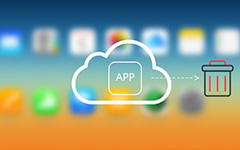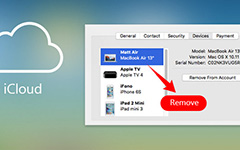How to Delete Movies from iCloud with 5 Best Ways

The iCloud is a useful service to expand iPhone and iPad memory. And almost all iDevice users have turned on iCloud backup feature to prevent from data loss. The shortcoming is that iCloud just offer limited free storage for each account. 5GB space may be able to store many photos, but for movies, it is not enough at all. So, if you have backed up movies to iCloud, you would need to free up storage by erasing movies from iCloud. In this article, we are going to show you how to delete movies from iCloud easily. After deleting, you can backup more files in iCloud.
1. How to clean up iCloud movies with My Photo Stream
After backup movies to iCloud, you may delete the movies on your iPhone, but you still can browse and manage the movies stored in iCloud within My Photo Stream.
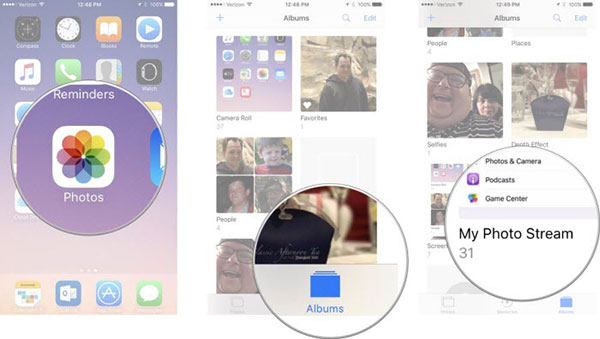
Step 1: Open the Photos app on your home screen and tap on "Albums".
Step 2: On the albums list, choose "My Photo Stream".
Step 3: Tap on "Select" at upper right corner of screen to enter select mode.
Step 4: Select all movies to erase from iCloud in My Photo Stream with checkmarks.
Step 5: Finally, tap on the "Trash" icon on top ribbon and hit the "Delete" button on confirmation dialog.
A few seconds later, all selected movies cleaned up from iCloud account.
2. How to delete movies in Videos app
If you have purchased movies from iTunes, they will store in the Videos app. And when iCloud backup your iOS handset, it will transfer the movies from Videos app. So, this way could delete purchased movies from iCloud on iDevice.
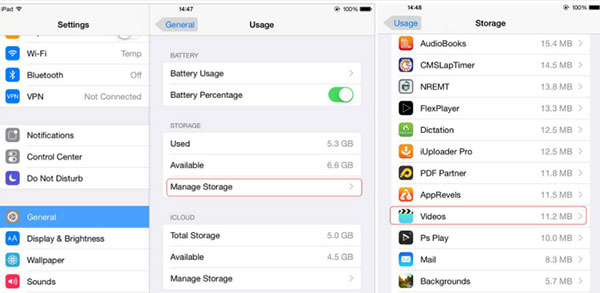
Step 1: Go to the "Settings" app and navigate to iCloud-> Storage-> Manage Storage on iOS 10.2 or earlier. For iOS 10.3 and later, the path is Settings-> [name]-> iCloud-> iCloud Storage -> Manage Storage.
Step 2: Tap Videos app to open detail screen.
Step 3: Then you can swipe left or hit the "Edit" button on top of screen to delete certain movies from Videos app.
3. How to wipe movies via iCloud.com
You can not only delete movies from iCloud on iPhone or iPad, but also wipe movies on PCs. iCloud.com is the interface to access iCloud backup on computers.
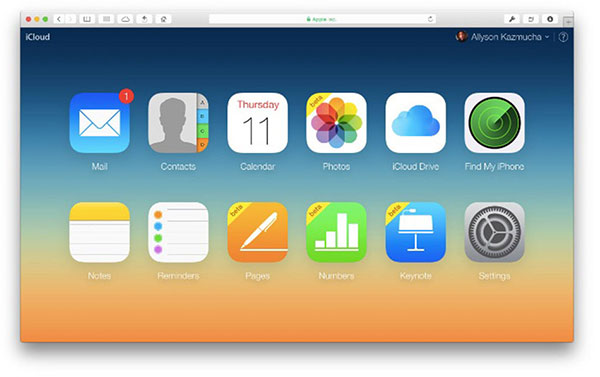
Step 1: Visit iCloud.com in any browser.
Step 2: Log in your Apple ID and the double verification code.
Step 3: When you go into the home page, choose Photos to continue.
Step 4: Then you can browse all movies stored in iCloud, select and delete unwanted movies from iCloud immediately.
4. How to delete old device movies from iCloud
Many Apple enthusiasts will upgrade to the newest model and use their iCloud accounts on the new device. But the movies backed up from old device take up iCloud storage. So, you'd better delete them from iCloud.
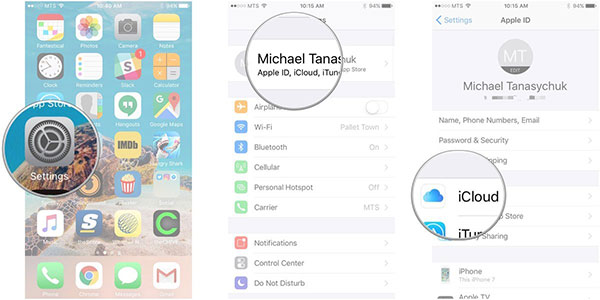
Step 1: Navigate to Settings-> iCloud-> Storage -> Manage Storage on iOS 10.2 and earlier. For later version iOS, the path is Settings-> [name]-> iCloud-> Storage -> Manage Storage.
Step 2: Select the old device under Backups section.
Step 3: Tap on "Delete Backup" at bottom and then press "Turn Off & Delete" in the pop-up dialog to clean up old movies from iCloud.
After deleted, you can free up more iCloud space to back up your new device.
5. How to hide iCloud movies
You may purchase several movies on your iPhone. After backup to iCloud, you deleted some movies from your iPhone. But when you go to Videos app again, you will discover that the deleted movies are still there. To hide the movies stored in iCloud, you can follow the guide below.
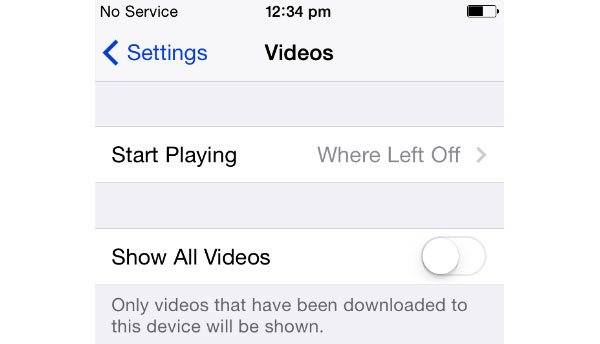
Step 1: Access the "Settings" app and find out the Videos app.
Step 2: Tap on "Videos" app to open the settings screen.
Step 3: Turn off the option of "Show All Videos" by swiping the block to left.
Then when you open the Videos app on home screen, it will only show the videos on your handset but not the movies stored in iCloud.
How to erase movies on iPhone
If you are looking for the best way to wipe movies from an iPhone permanently, we will recommend Tipard iPhone Eraser. It has many powerful features as the alternative solution to delete movies from iCloud.
Erase movies on iPhone
Install iPhone Eraser
Download and install the corresponding version of iPhone Eraser according to your operating system.
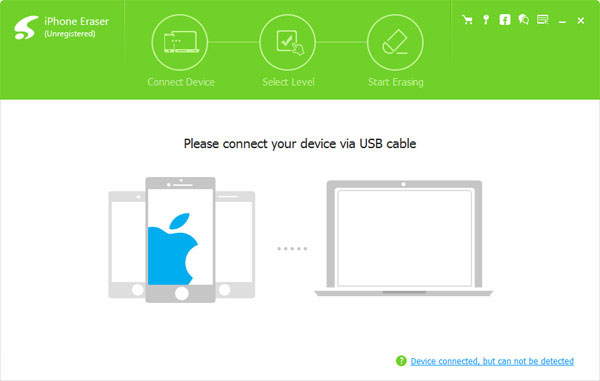
Connect iPhone
Hook up all iDevices you want to clean up to your computer using USB cords.
Setting level
Launch iPhone Eraser and wait for it detecting your iPhone. Then choose an erasing level from the Erasing Level list. It offers Low level, Medium level and High level.
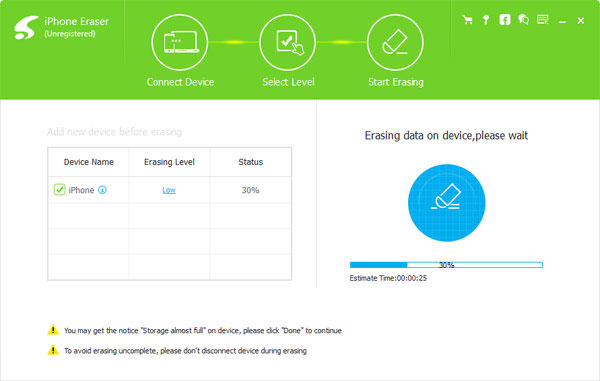
Erase movies on iPhone
When setting is done, click on the Start button to wipe movies and other files from your iPhone.
Conclusion
Recently, Apple adjusted iCloud storage plans and dropped iCloud storage price. But compared to other cloud services, iCloud storage plans are still not attractive. Although there are millions of iCloud users around the world, most are using the free storage plan. To free up space, learning how to delete movies from iCloud is a necessary skill for iPad and iPhone users. We have shared multiple ways to wipe movies from iCloud in this tutorial. You can choose your favorite one according to your situations. If you want to erase movies and large files from iPhone or iPad, you can try Tipard iPhone Eraser.