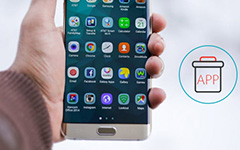How to Delete Downloads on Android in 3 Best Methods
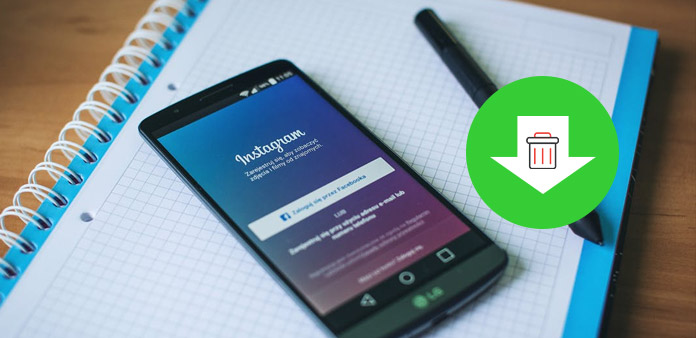
Actually you might download thousands of files for your Android phone, such as photos, videos, Apps, documents and so on. However, the store space of device is limited, so the more downloads in your device, the slower the Android phone will be. It will affect the speed of running and the usage of battery as well. Thus, how to delete downloads on Android and optimism the Android device is very important.
Method 1: How to Delete Downloads on Android Through Settings
The unwanted application might take a large part of the Android. You can delete the download application from Settings. Just check out how to remove the application of Android from the part.
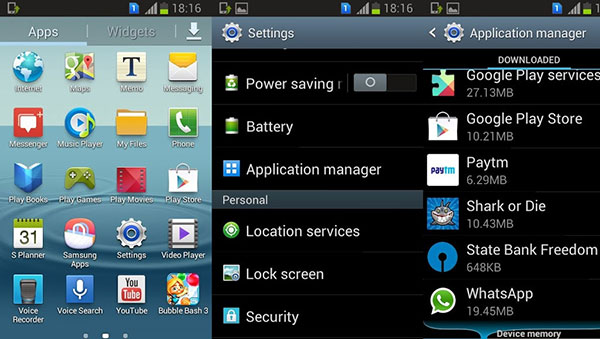
Locate downloads on Settings
Open the "Settings" of your Android phone and seek the menu of "Apps/application", where you will view all apps downloaded in to your Android device. When you open it, you need to go through the window to locate the "download" icon. The icon will located most of the folders you desire to delete and it is very easy to find it.
Delete Downloads on Android
Tap on the "download" and you will find all Apps in your Android phone. And then you can choose the download files you want to delete. Just make sure you choose all the files are what you want to remove before tapping the "Delete" button.
Uninstall App from Android
And you can also remove the application by tapping on the "Uninstall" button and you will see a asking window whether you are determine to delete the download Apps. Click the "Yes" key to delete the download Apps.
When you delete download applications on Android, you can also remove the cache files in the downloaded Applications as well. If you need to release up more space for Android phone, remove the application should be a nice solution.
Method 2: How to Delete Downloads on Android with App Manager
There are a large number of file application managers online. Once you download and install the App manager, you can delete downloads from Android with ease. And they can be run on Android and optimize the device. Astro File Manager is the recommended application manager.
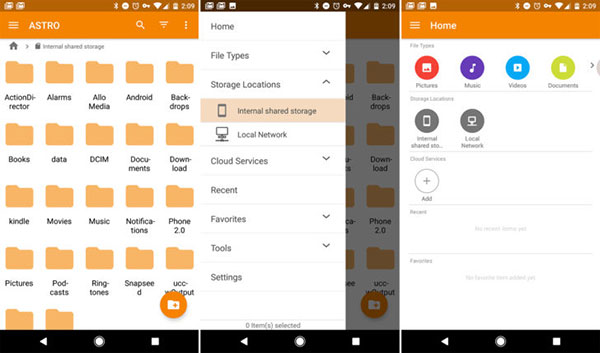
Install and launch Android App manager
When you download and install the Astro File Manager, you need to unlock the program first. Then a screen of all files of the Android device will appear, you can seek for downloads of Android you need to delete. When you open the files marked download, you will find all the folders you have ever downloaded to you Android device.
Delete Downloads from Android
Once you locate the documents or apps that you have downloaded, you only need to press the delete key, and then unwanted downloads from Android tablet will be deleted. For more other files, you can follow the similar process to release up more space for the Android phone.
Method 3: How to delete the Downloads from Apps Tray
As Apps Tray is available for most of the Android device, you do not have to download extra programs in order to delete downloads on Android with the program. Here you can check the detail steps to remove downloaded files.
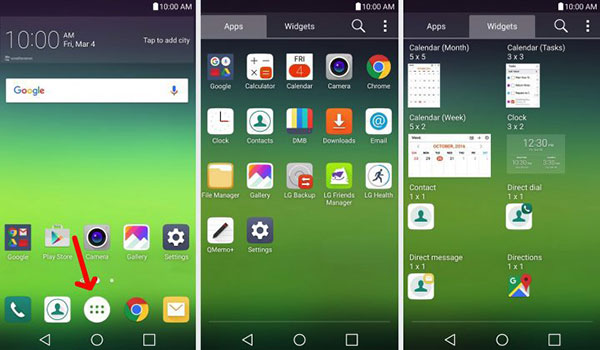
Access to Downloads on Android
At the bottom of the screen, you can find the "App Tray" button. Tap on the icon and open the Apps tray and operate it. Some Android device does not have "Download" App, you maybe need to open the folder manager and then tap on "Downloads".
Choose the Download Files to Delete
And then you can find the "Select" button, which you can tap on to select all files you want to remove. Tap the delete icon, then usually a "DELETE" icon will appear on the top or bottom of the screen in your android device.
Delete Downloads on Android
To make sure what you want to clean up and hold it, then click on "DELETE". You can need to confirm the deletion with one or two more steps. If you delete Android downloads by mistake, you can also recover them back with ease.
More: How to Recover the Delete Downloads on Android
What should you do if you delete the download on Android tablets by mistake? Tipard Android Data Recovery should be the best to retrieve deleted downloads from Android. The program is able to recover Android data, such as contacts, photos and more on Mac. It supports Samsung, LG, HTC, Sony, Huawei, ZTE and more other Android devices.
Step 1: Download and install the program
Once you download and install the latest version of Tipard Android Data Recovery, you can launch the program on the computer. And then connect Android phone to the computer with USB cable. The program will detect the deleted downloads on Android.
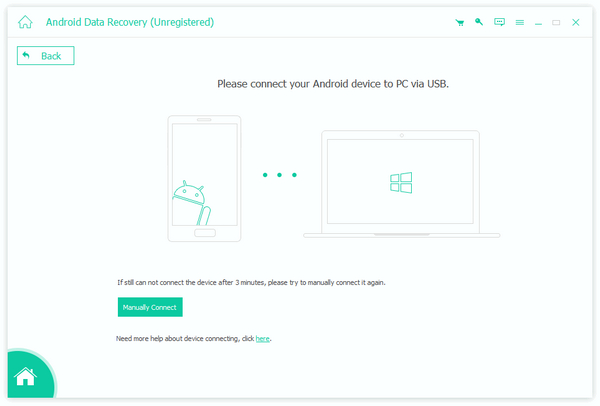
Step 2: Open the USB debugging mode
In order to make sure that Android phone is recognized by Windows or Mac, which you need to open the USB debugging mode on the main interface. And then you need to confirm on both Android phone and computer to recognize your device.
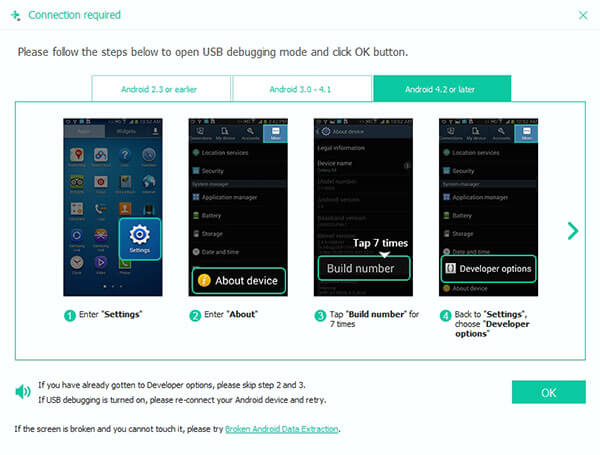
Step 3: Select the deleted downloads
Once you scan the Android for the deleted downloads, you can recover contacts, messages, messages attachments, call logs, photos, gallery, picture library, videos, audios and other documents that you deleted by mistake.
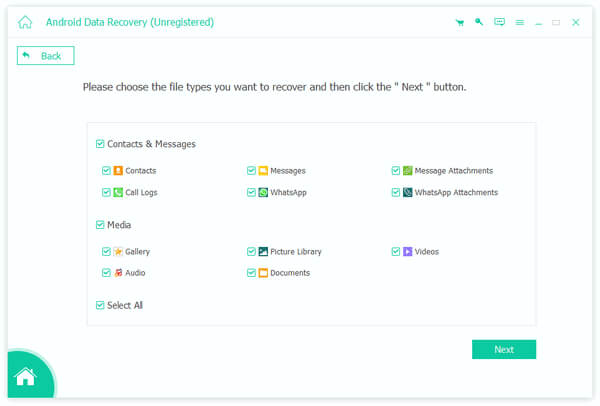
Step 4: Recover the deleted downloads from Android
After that you can preview the deleted downloads from Android. And then you can click "Recover" button to complete retrieve the deleted downloads from Android.
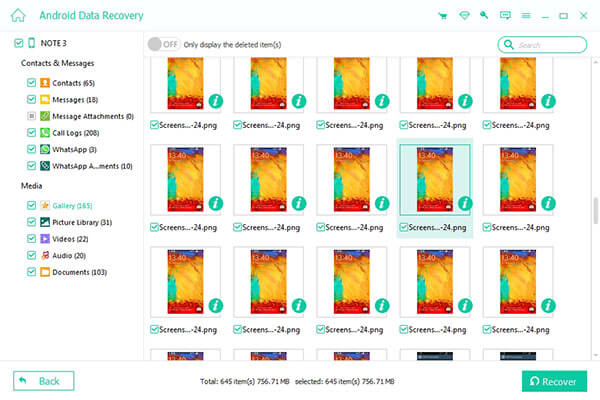
Conclusion
When your Android is running out of space, you might need to optimize the space by deleting downloads. The article explains the different methods to delete files from Settings, App Tray and Astro File Manager. If you just delete download on Android by mistake, you can also use Tipard Android Data Recovery to get them back with ease.