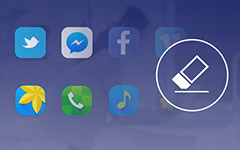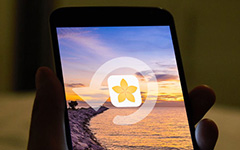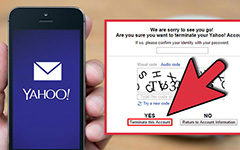How to Delete Voicemail on iPhone and Android [Common-used Way]
The voicemail feature on smartphone is convenient, which allows you to send or receive information without texting any word. However, more like other multimedia content, each voicemail message gets downloaded on your mobile phone and takes up some space. As time goes by, your smartphone will lack storage and perform slower.
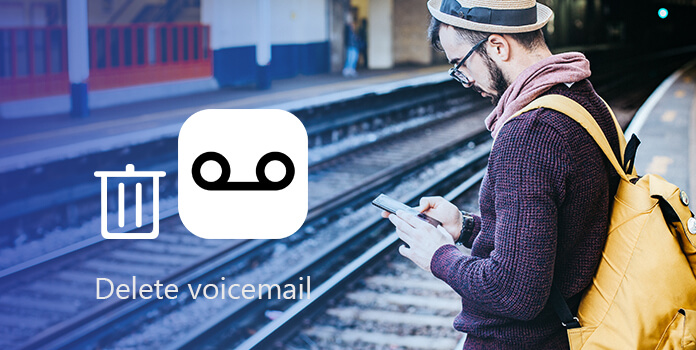
Fortunately, it is easy to delete voicemail messages from iPhone and Android phone with either a single message or multiple messages at one time. Get a problem of deleting voicemails on your mobile phone? Follow our guides below to do it and free up storage on your mobile phone quickly and simply.
Part 1: How to delete voicemail messages on iPhone
In this part, you can learn about several methods to delete voicemail messages on iPhone 17/16/15/14.
Way 1: Delete a single voicemail on iPhone
In order to delete voicemail messages on iPhone, you'd better start with removing a single message.
Step 1: Open the Phone app from your iPhone home screen and tap "Voicemail" from bottom of the screen.
Step 2: Scroll down to find any voicemail message you want to remove from your device, swipe left across the voicemail message and tap the "Delete" button with red background. Now, the voicemail message should disappear.
Note: You may notice that every time after you listen to a voicemail message, you would be presented the "Delete" option. It is another quick way to delete voicemail.
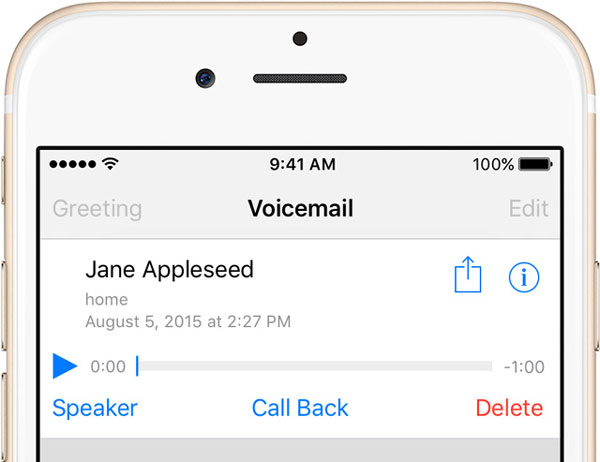
Way 2: Delete multiple voicemail on iPhone
The method above may be tedious depending on how frequent you send and receive voicemails. Apparently, there should be a quick way to help you delete voicemail messages at one time.
Step 1: Go to the "Voicemail" tab in your Phone app and tap on Edit on top of the screen.
Step 2: Next, touch the "minus" icon in front each message you'd like to remove to summon the "Delete" buttons. Then tap all the Delete buttons to remove these unwanted messages from your device.
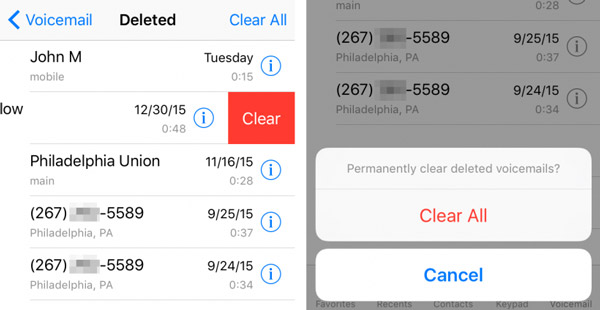
Way 3: Delete all voicemail thoroughly on iPhone
Unfortunately, Apple did not design any feature to help you delete all voicemails and protect your information and privacy. From this point, we recommend Tipard iPhone Eraser. Its key features include:
- 1. It has the capacity to delete voicemails on your iPhone without password.
- 2. You can erase voicemails, SMS, custom settings, photos, music, videos, app data and other files from iPhone permanently.
- 3. It uses advanced technology to overwrite data on iPhone without recovery.
- 4. The iPhone erasing is able to remove your information and files in one click.
- 5. This iPhone eraser supports all iPhone models, like iPhone 17/16/15/14.
- 6. It is available to Windows 10/8/8.1/7/XP and Mac OS.
In short, it is the best option to delete all voicemails from iPhone at one time.
How to delete voicemails from iPhone in one click
Install the best iPhone eraser to your computer
Download and install iPhone Eraser on your computer. Hook up your iPhone to the computer via a USB cable. Start the iPhone Eraser and wait for it to detect your device automatically.
Note: Back up your iPhone with iTunes or iCloud first.
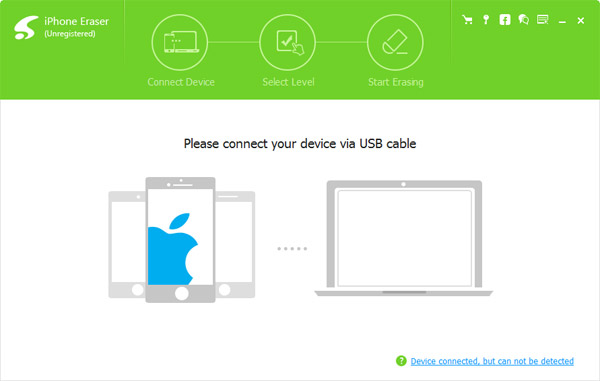
Decide an erasing level
Now, you will be presented three options related to erasing level, Low, Medium and High. The former one overwrites your iPhone one time; the second one does it twice and the latter one repeat overwriting for three times. Select a proper erasing level according to your situations.
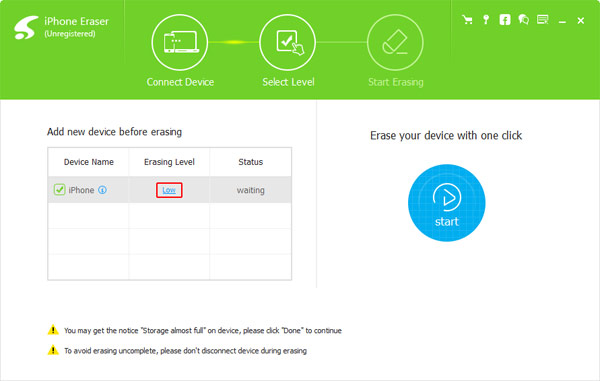
Delete voicemails in one click
If you are ready, click the Start button on the window to begin deleting voicemails and other personal data on your iPhone. When it is done, disconnect your iPhone and recover the data from iCloud or iTunes backup except voicemails.
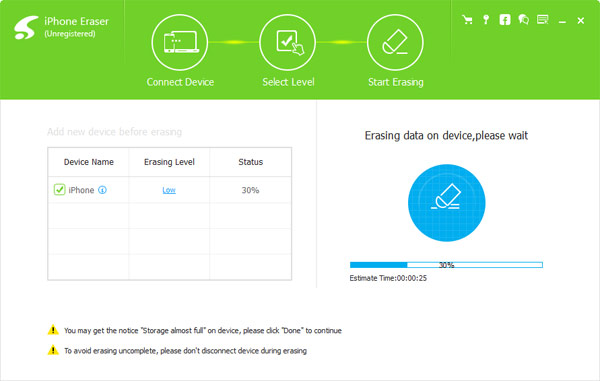
Part 2: How to delete voicemail messages on Android
On the other hand, deleting voicemails on Android devices is a bit different from iPhone.
Way 1: Delete voicemail manually on Android
If you have a Voicemail app on your mobile phone, go to "Settings" > "Application Manager", find the "Voicemail" app and tap "Clear data" on the App Info screen. For Android phones using the Visual Voicemail feature from mobile carriers, follow the guides below to do it.
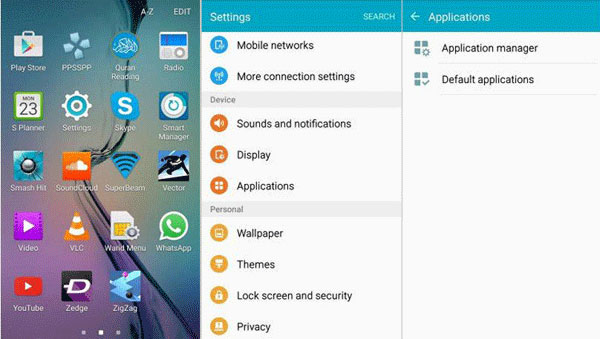
1. Delete voicemails on AT & T
Step 1: Open the Phone app, tap 1 in the box and press the phone call icon to summon voicemail.
Step 2: Enter number 1 to listen to the voicemail messages, select an unwanted voicemail and hit 7 to delete voicemail.
2. Delete voicemails on T-Mobile
Step 1: Also call number 1 in your Phone app to call voicemail, enter your password if prompted.
Step 2: Input 9 to listen to each voicemail and then press number 7 on the unwanted message to delete it.
3. Delete voicemails on Verizon
Step 1: Call *86 on your Verizon phone and press # to access your voicemails.
Step 2: Select the voicemail to delete and hit 7 to remove it from your phone.
4. Delete voicemails on Sprint
Step 1: Long press the envelope icon on your screen and input your password to access voicemails.
Step 2: Highlight any unwanted voicemail and tap 7 on your virtual keyboard to delete voicemail.
Way 2: Delete voicemail with Android Device Manager
If the Android phone is not in your hand, is there any way to delete voicemails from your smartphone? The answer is Google's Android Device Manager. If you have set up your Google account on your smartphone, it could erase your device remotely.
Step 1: Type in www.google.com/android/devicemanager in the address bar of your browser and press Enter to open Google's Android Device Manager.
Tip: Make sure that your Android phone is online.
Step 2: Sign in your Google account associated to your device. Then Google will display your phone on the map, show you three options, "Ring", "Lock" and "Erase".
Step 3: Select the "Erase" option and start deleting voicemails and other data on your phone. When it is done, the welcome screen will pop up and you can restore files from the backup in your Google account to your smartphone.
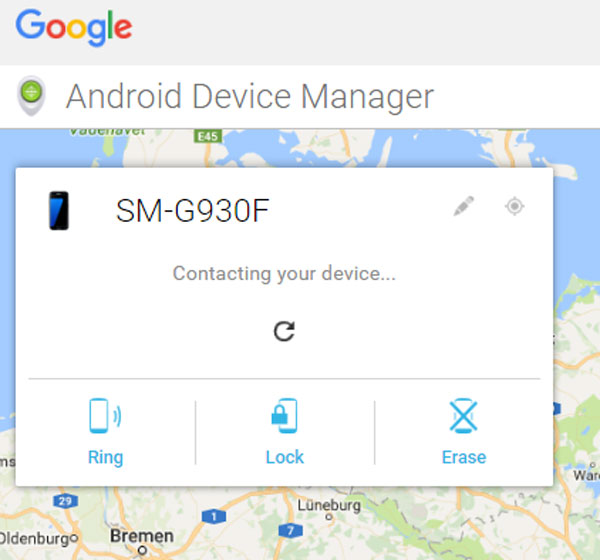
Conclusion
Based on the tutorial above, you might understand how to delete voicemails on iPhone and Android phone. In addition to the common ways to remove voicemail messages from your device, we also shared a one-click solution to iPhone, Tipard iPhone Eraser. Now, you can choose a proper way and feel free to do what you want.