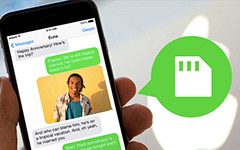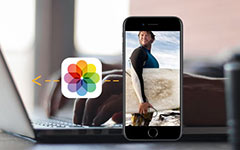How to Backup and Organize iPhone Photos to Computer Easily
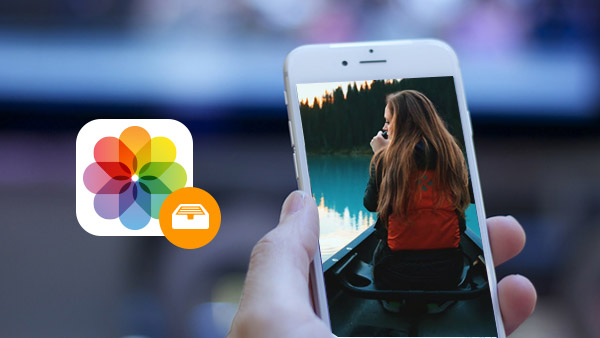
When you wanna to backup iPhone photos, it might be a hard choice for you to choose the proper method. Just take safety and convenience into consideration for transferring iPhone photos, you can find Tipard iPhone Recovery should be the best program.
Part 1: Methods for storage and backup iPhone photos
Usually you can find two methods for the thousands applications for storage iPhone photos.
1. Backup iPhone photos to a computer or external devices
You can transfer iPhone photos with Tipard Data Recovery and other similar programs or use iTunes to transfer iPhone photos.
2. Store iPhone photos to the Cloud
You can use the default program iCloud to backup photos. Backup iPhone photos to Dropbox or Google Drive should be a good option as well.
But if you still remember the iCloud Nude Leaks for iPhone photos in 2014, it is not recommended that you backup iPhone photos online for the safety reasons.
Part 2: Backup iPhone Photos to a computer
When you backup iPhone photos with iTunes, you might find the whole procedure for transferring rather difficult. What is more important, you might not find the stored iPhone photos from your computer location. If you do not have much time to learn the detail procedure, you can find the best tool Tipard Data Recovery for backup iPhone photos in a convenience and safety way.
Tipard Data Recovery just enable you to backup iPhone photos with few clicks, and then you can easily manage iPhone photos on your computer for both Windows and Mac.
Connect iPhone to the program
Download the Mac version from the official website, if you are using the Window version, you can follow the same procedure.
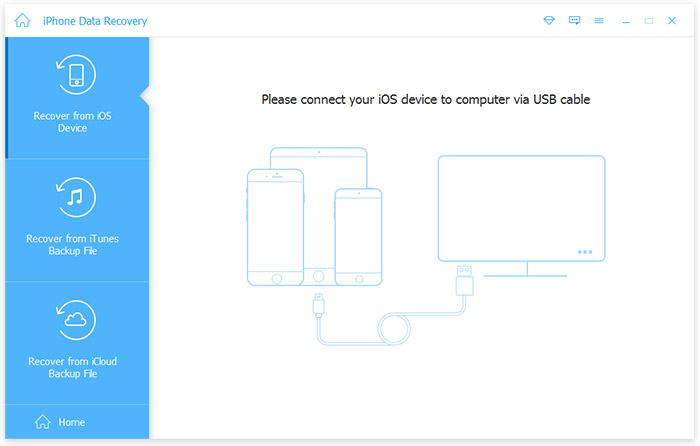
Organize iPhone photos
When you scan the iPhone, you can find all the iPhone photos that you can recover or download. Just manage the files before you download iPhone photos.
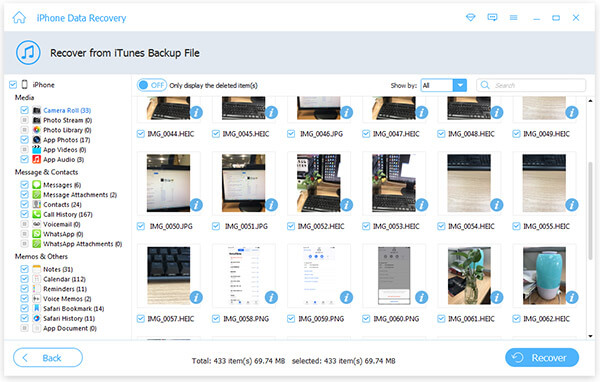
Backup iPhone Photos
Once you choose the iPhone photos you want to backup, you can click the "Recover" button to save iPhone photos to your computer.
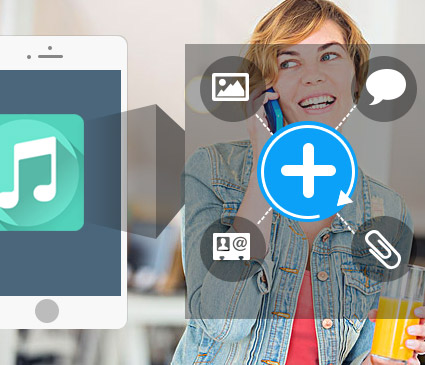
- Backup iPhone photos as well as multiple other files of iPhone
- Back up files with few clicks
- Support to choose different sources for downloading iPhone photos and organizing the photos easily.
- Support all models of iPhone, including iPhone SE, iPhone 6s/6s Plus
- Support all models of iPad and iPod touch & compatible with iOS 9.3