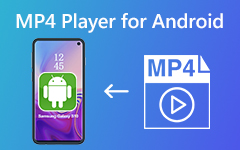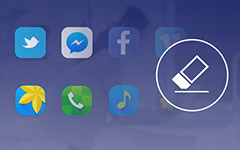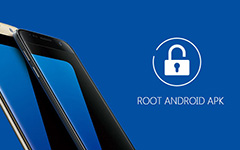Top 5 Methods to Backup Android to PC

Do not want to lose any important Android data? Then you should backup data from Android to PC in advanced. As a result, you can restore your Android data from the previous backup file even though your Android phone or tablet is broken, lost or even stolen. By syncing data from Android to a separate space beforehand, you can factory reset your Android safely. Moreover, you can transfer data from an old Android to a new one directly too. All in all, this article explains easy ways to backup Android to PC including apps, contacts, photos, videos, music and more.
Part 1: How to Backup Android to PC Manually
If you do not want to install any third-party application, then you can backup Android to PC with USB debugging. All your Android data will be stored in the computer storage without limitations. And you can transfer any data from an Android to PC, no matter how large the Android file size is.
Step 1: Connect an Android to PC
Power on your Android. Enable USB debugging on your Android device. Otherwise, you can turn it on manually by clicking "Settings" and "Developer option". Use a lightning USB cable to connect Android to PC. Later, you can enable "USB for file transfer".
Step 2: Backup an Android phone to PC
You can access the internal storage and SD card storage of your Android on PC. Copy and paste media files from the Android phone or tablet to the computer.
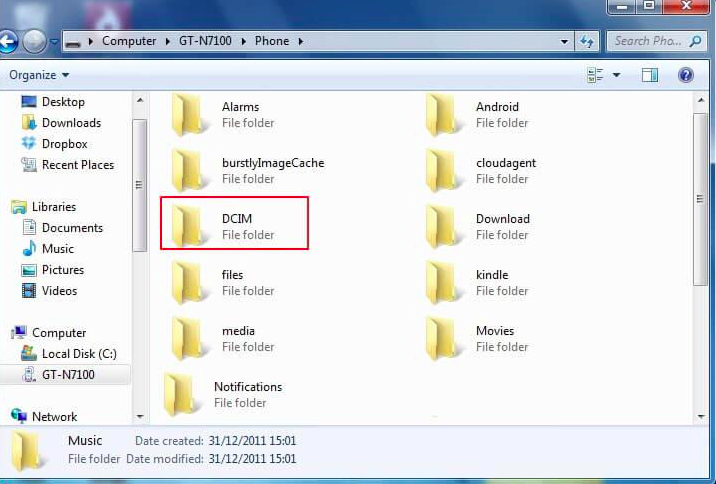
Note: You can backup contacts, calendars, music, videos, photos and other media files. Android apps and related data are not supported to backup to PC through a USB cable.
Part 2: Use Android Backup to PC APPs to Manage Android Contents
To simplify the Android to PC backup process, you can use following Android backup apps.
Top 1: Helium - Backup All Android Data to PC without Root
You can backup and restore Android data from PC for free with Helium.
Step 1: Download and install Helium app on Android and PC
Step 2: Set up and connect Android to PC with a USB cable
Step 3: Turn to "Backup" page and select apps for backup
Step 4: Tick "App Data Only" for smaller backups and set different groups
Step 5: Set a backup schedule and hit "Backup" to backup Android app to PC automatically

Top 2: Nandroid Backup - Backup Android Phone to PC (Root Required)
It is also available to create a backup from Android to PC using Nandroid Backup app. Well, only rooted Android devices are supported to back up all the data from Android to PC.
Step 1: Install "Online Nandroid Backup" and grant all privileges
Step 2: Set your default settings of backing up Android apps and data to PC
Step 3: Adjust backup settings of "Backup Mode", "Backup Retention", "Save location" and more
Step 4: Tap "Quick Backup" from QLB's page
Step 5: Hit "Start Backup" to create an Android backup to SD card or PC later
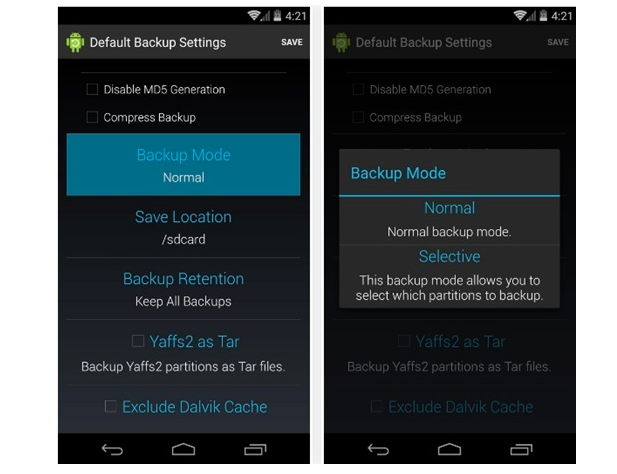
Top 3: SMS Backup & Restore – Backup Messages from Android to PC
It is a free Android backup app that can backup Android SMS messages to PC or cloud storage spaces including Google Drive, Dropbox, email, etc.
Step 1: Run Android SMS Backup & Restore on your Android phone
Step 2: Customize "Set Up Backup" settings
Step 3: Choose the location to save Android messages backups
Step 4: Set a schedule of backing up Android to PC
Step 5: Click "Back up now" to start backing up messages from Android to PC
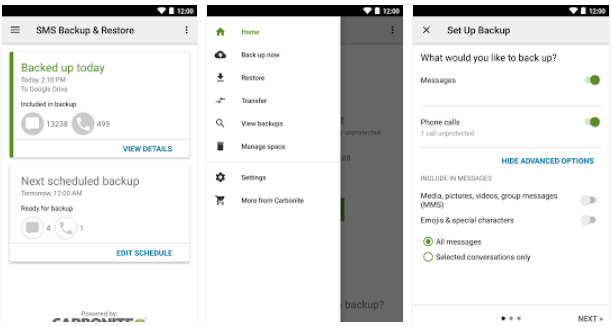
Part 3: How to Backup Android to PC by One Click
Tipard Phone Transfer is your best Android phone backup tool. It can detect more than 2 Android devices at the same time. Thus, you can transfer data between Android devices easily. Moreover, you can also use Phone Transfer to sync data from an Android to an iPhone. There is no need to backup Android PC and restore to a new one, just use Phone Transfer to transfer data between Android devices without data loss.
Key Features of Android to PC Backup APP
- • One click to backup contacts, music, videos, photos and other data from one cell phone to another
- • Transfer data between Android and iOS devices
- • Backup the data from a dead/smashed phone to another iOS/Android device
- • Support the latest Android and iOS devices including iPhone 16/15/14 and more
One Click to Backup and Restore Data from an Android to Another Android
Launch Phone Transfer
Free download and install Tipard Phone Transfer on your PC. Launch it and use lightning USB cables to connect two Android devices to your computer. Later, Phone Transfer will detect your Androids automatically.
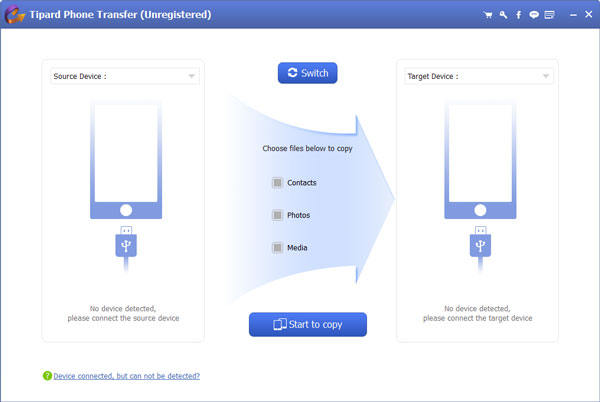
Set source and target devices
Choose the Android phone you need to backup Android data to PC as a Source device, and another Android you want to export data to as a Target device. If you set a wrong position, just hit "Switch" button on the top to change.
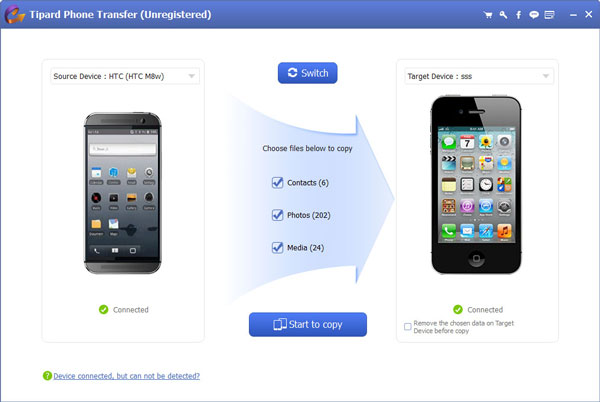
Transfer data from an Android to another Android
Tick file types you need to back up to another Android device. All available data types display, so choose which item to move to a new Android freely. Hit "Start to Copy" button to start transferring contents from an old Android to a new Android. You can see how many time left by its process bar.
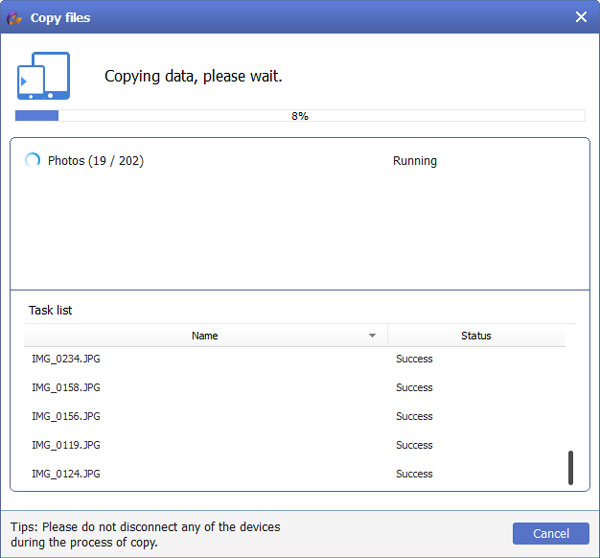
That's all for backing up Android to PC and transferring data between Android devices. If you fail to back up any Android data to PC, just leave your comments below.