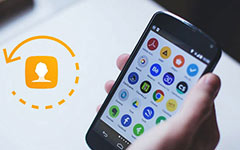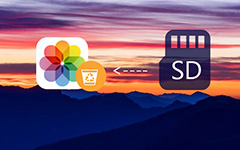How to Send Contacts from Android to Gmail Quickly
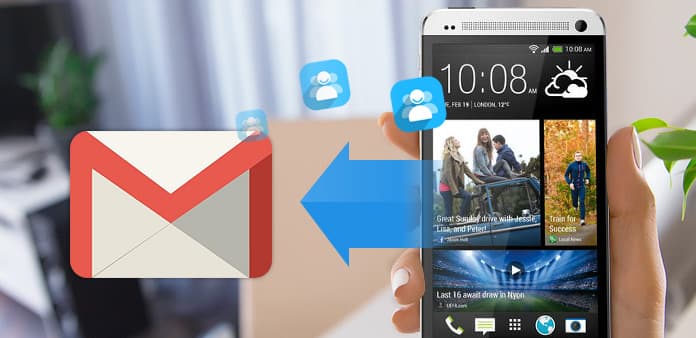
If you do not wanna lose contacts on Android phone, you need to send contacts from Android to Gmail. Just as the way you sync Apple to iCloud, you can sync Android contacts to Gmail account now. Tipard Android Contacts Recovery should be the best choice to get contacts back, even if you have not backed up contacts on Android to Google.
How to move contacts from Android to Gmail
Once Android contacts backup to Gmail, you can sync, import and organize Android contacts with Gmail, Google Talk, Messenger or other applications. You can also backup Android contacts to Google drive.
- 1. The Android contacts will be automatically synced to Gmail account if you first turn on your phone.
- 2. The transferred Android contacts with Gmail stays in sync automatically for whatever change you make.
- 3. Log into your Gmail account with ID and password on the web, and then select the "Contacts" icon on the left of the screen.
- 4. Click My contacts on the left side of the page to get the Android contact list in Gmail.
If the Android contacts are not displaying in Gmail account, you need to use the Merge account option instead. After everything is done, you can recover Android contacts from Gmail later.
Best method to recover Android contacts
What can you do if you have not backed up Android contacts to Gmail? If you are looking for a method to scan the database of Android to retrieve Android contacts back, Tipard Android Contacts Recovery is the best tool that you can never miss.
How to get synced Android contacts to Gmail back with Tipard Android Contacts Recovery
Stop using Android phone after factory resetting to avoid overwritten or damage to the original Android data.
Connect Android to the program
When you download and install Tipard Android Contacts Recovery, you can connect your Android phone to the launched program as the screenshot.
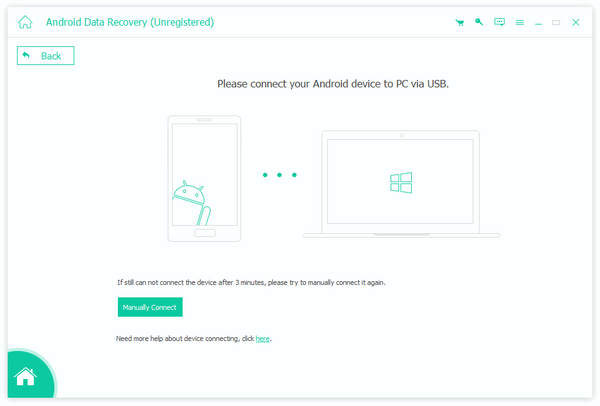
Select the Android Contacts type
After you connect Android phone to the program, the program will automatically presents the types of formats that you can recover.
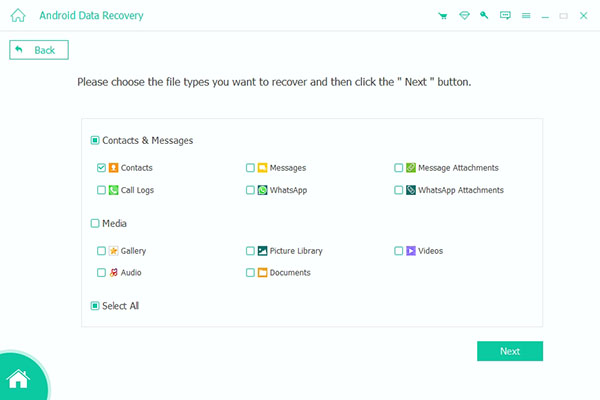
Recover Contacts for Android Contacts Recovery
You can find the accidently deleted contacts as well as the sent Android contacts to Gmail. Select the one you want and click the "Recover" button.
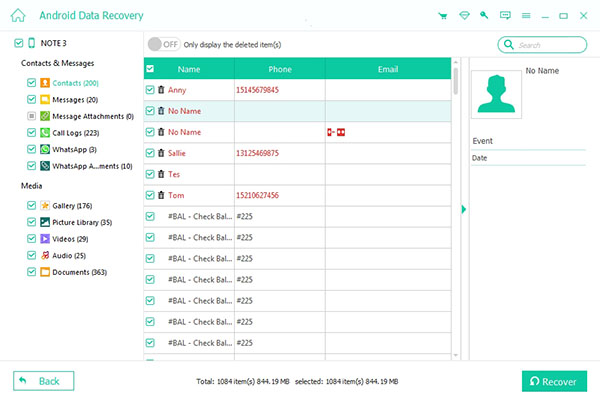
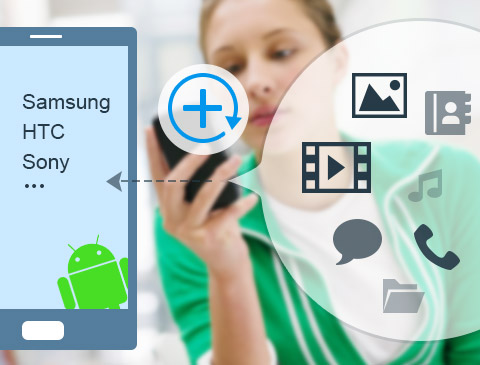
- Recover contacts even if you haven't synced them to Gmail
- Retrieve transferred Android contacts to Google account
- Retrieve contacts, messages, photos, videos and more data
- Support Samsung, HTC, LG, Sony and other Android devices
- Preview your Android deleted or lost data