How to Convert MKV to H.264 with MKV to H.264 Converter for Mac

Step by Step Guide
What do you need?
Software: Tipard MKV Video Converter for Mac
OS Support: Mac OS X 10.5 or above(highly supports macOS Sequoia)
Hardware Requirements: 512MB RAM, Super VGA (800×600) resolution, 16-bit graphics card or higher
Free download Tipard MKV Video Converter for Mac and Win.
Step 1: Install and register Tipard MKV Video Converter for Mac
Download Tipard MKV Video Converter for Mac; then follow the instructions to finish the installation. After that, please launch MKV Video Converter for Mac, and correct User Name and registration key should be entered in the pop-up window, in the end, just click "Register" button to finish registration.
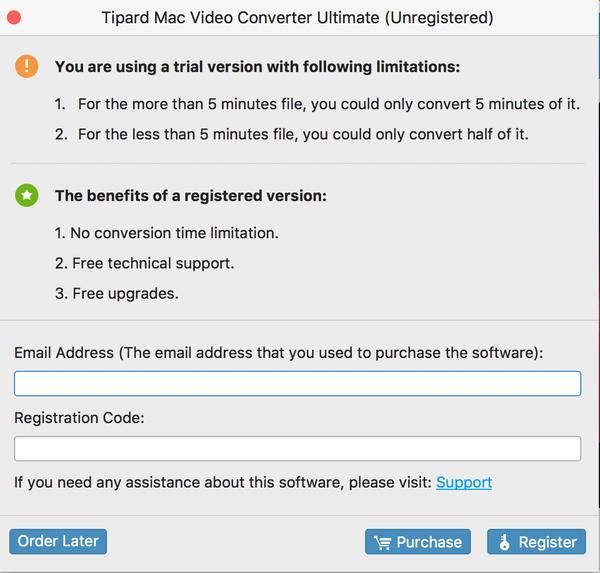
Step 2: Load video file
After registration, you will see the the following screenshot.
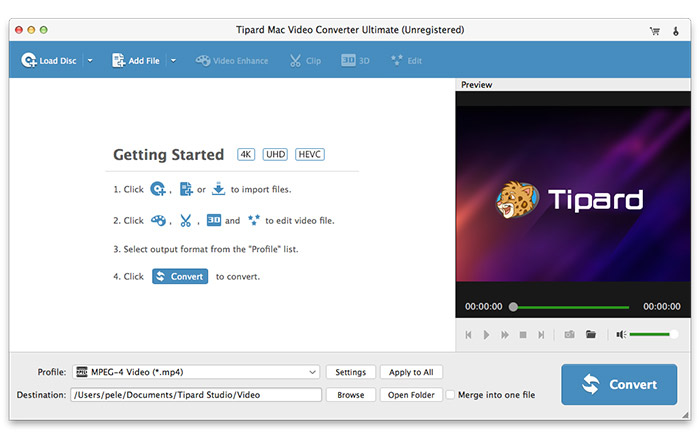
Load any MKV video file you want to convert by clicking "Add Video" option under the "File" menu. Or you can click the "Plus" image button in the main interface.
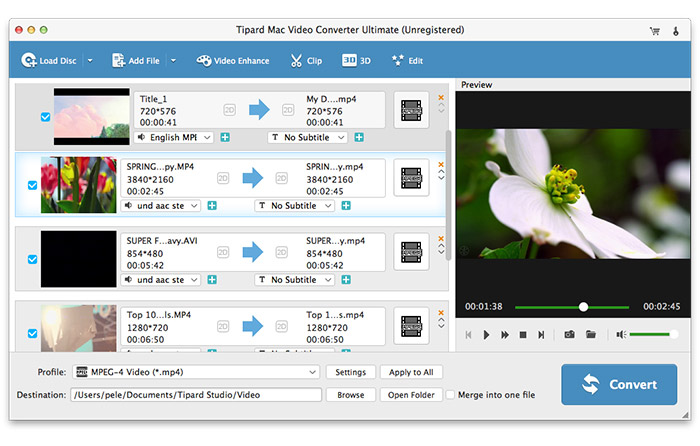
Step 3: Choose output H.264 format
Based on the formats supported by your portable devices, you can select the output format for the movie from the "Profile" column and set the destination folder. Also you are allowed to select your preferred audio track and subtitle for your video.

Detailed video and audio settings are provided by this Mac MKV Video Converter for you to adjust, such as video Encoder, Frame Rate, Resolution, Bitrate and audio Encoder, Channels, Bitrate, Sample Rate, etc. Even more, you can input your own parameters and choose preferred Aspect Ratio. The well-customized profile can be saved as "User-Defined" for your later use.
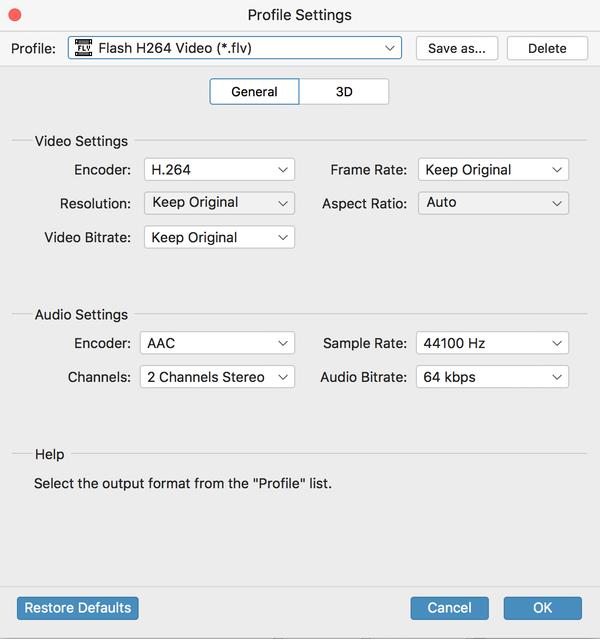
Step 4: Start conversion
Click "convert" image button to start converting MKV video to H.264 on Mac.








