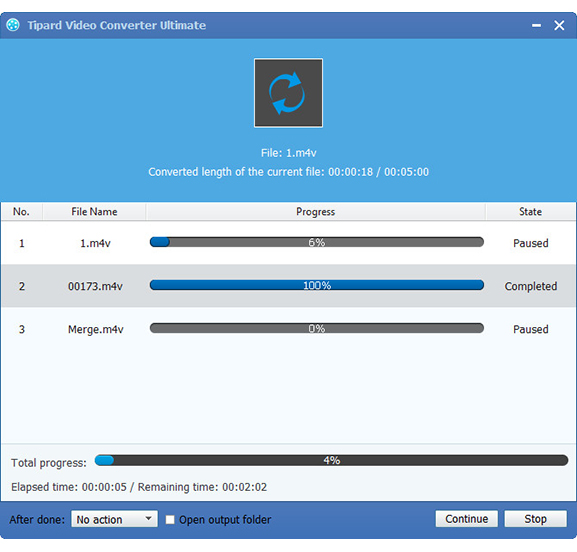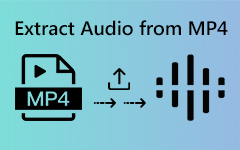Method of Converting FLV to M4V with best user experience?
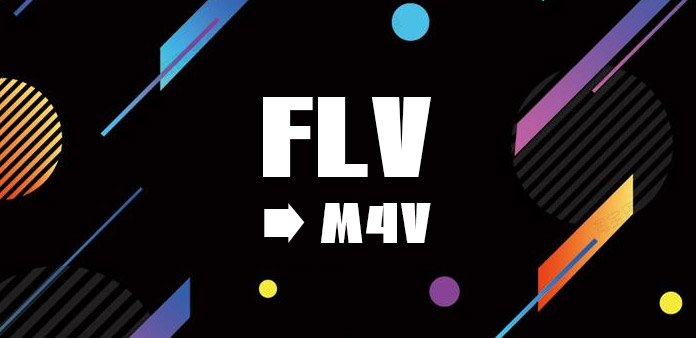
FLV is a new generation of video which used by a number of sharing sites, and it is the currently fastest growing, most widely used video transmission format. This format is the developed based on the compression algorithm of Sorenson companies. FLV format is not only easy to be imported to Flash fast, and it can play an important role in the protection of copyright and can be played without a local Microsoft or REAL video player.
M4V is a standard video file format created by Apple. This format is used for iPod, iPhone and PlayStation Portable. This format is based on the second edition MPEG-4 encoding. M4V is used in network video-on-demand sites and mobile handheld devices video format, which is a special type of MP4 format, the suffix of this format is .MP4 or.M4V, its video encoding adopt H264 or H264/AVC, audio coding adopts AAC. Useing H264 HD encoding, compared to the traditional On2 VP6, H263, Divx, etc., it can achieve higher resolution with a smaller volume.
You will face the problem that it can't play FLV files when you want to enjoy your favorite FLV movies on some portable devices. So you have to convert FLV to M4V, MP4, MOV, etc. And Tipard FLV Converter is the best choice to meet your need. It can help you convert FLV to MP4 and other popular video formats easily.
Next, the guide will show you how to convert FLV to M4V onto iPhone, iPad, iPod, etc for better enjoyment.
Load file to Tipard FLV Converter
Install and run Tipard FLV Converter, then you can import FLV files you want to convert by clicking “File” -“Add Video” or “Add Folder” button. Or you can drag the files to the program directly.
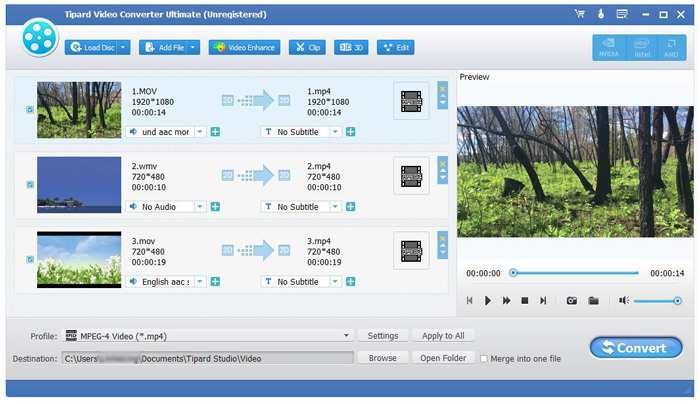
Set M4V as output format
Click the little inverse triangle button in the profile box, there will be a drop-down list of “Profile” and choose M4V as the output format. Or you can select your media player compatible M4V format as your output format. For example, you can set iPad M4V Video (.m4v) format to fit your iPad.
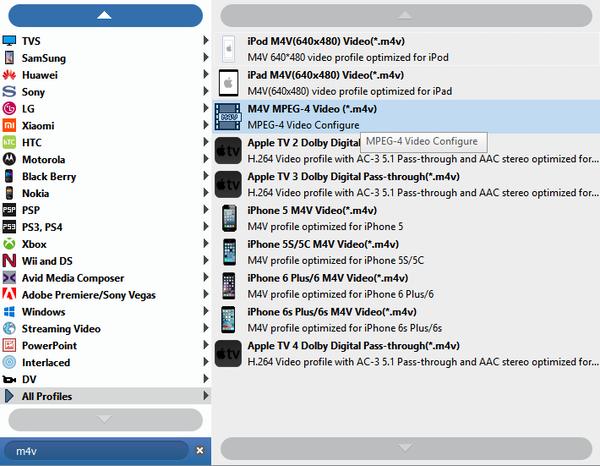
Profile settings
You are able to adjust the settings of output profile to improve your video. This powerful FLV converter software can assist you to adjust both video settings, like Encoder, Bitrate, Resolution, Frame rate, and Audio settings, like Encoder, Sample rate, Channels, Bitrate.
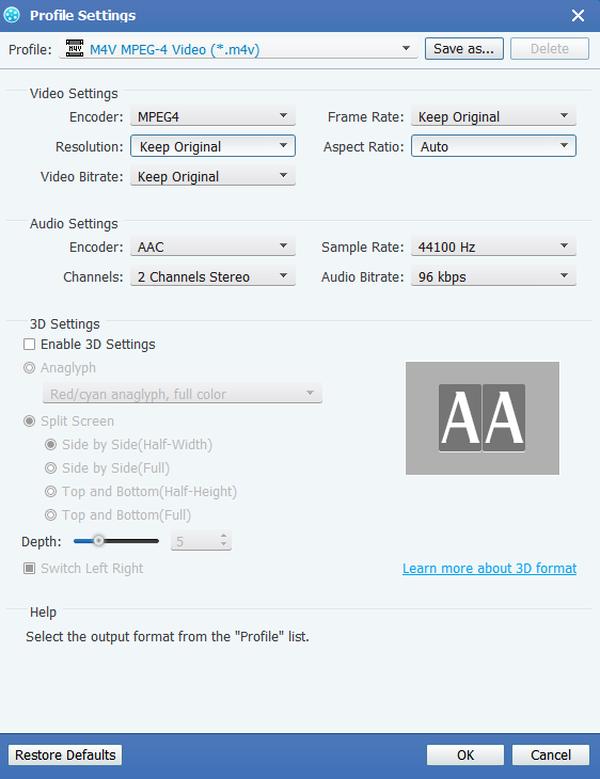
Edit videos
It enables you to improve your video effect by adjusting Brightness, Saturation, Contrast, Hue and Volume of the videos. At the same time, you can Crop the playing region, Merge several files into one, Trim video length, as well as watermark your video to make your video special.
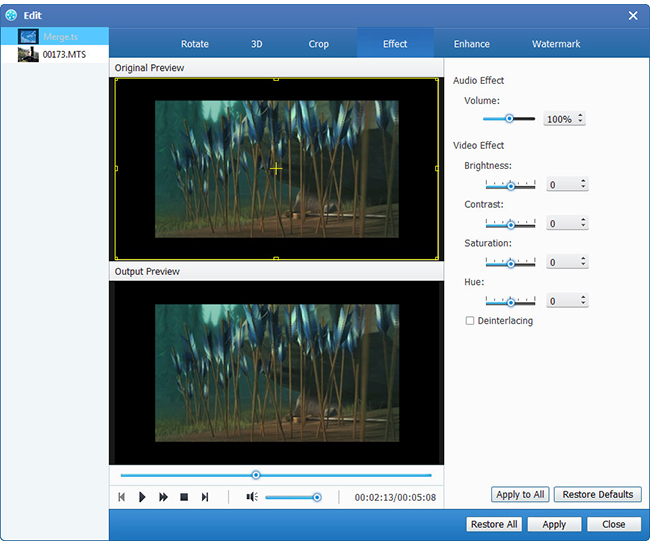
Convert FLV to M4V
After all the settings, click Convert button to convert FLV video to M4V format, you will get the high quality videos after a while.