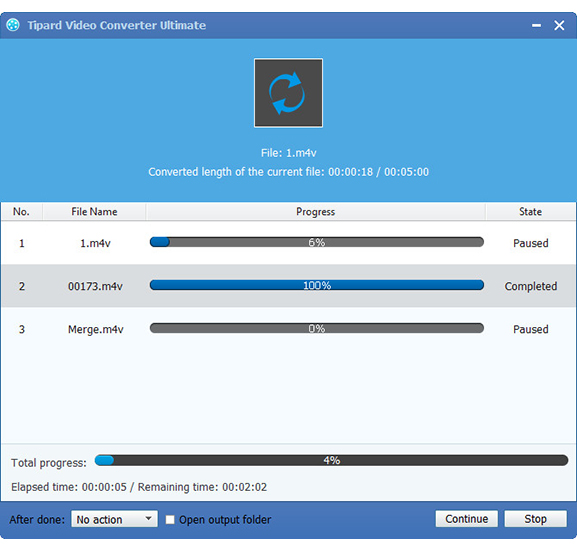Method of Converting FLV to 3GP with FLV Converter

FLV is a kind of video format, whose english name is Flash Video. It is used by many video sharing sites such as Sina blog, Tudou and Youku, etc. FLV is currently the most widely used video format.
3GP is a video coding format of 3G streaming media. It is a video format applied to mobile phone, mp4 player and other mobile devices. 3GP is a simplified version of the MP4 format which make it possible to watch movies on the mobile devices.
In order to enjoy your favourite movies on your cellphone whenever and wherever, you have to convert FLV to mobile devices compatible 3GP format. Now Tipard FLV Converter is a good choice for you to achieve the purpose. With the professional Tipard FLV Converter you can easily convert FLV to 3GP without any confusion. According to the following detailed guide, you will learn more about how to convert FLV to 3GP.
Step 1: Load the FLV files
After download and install the Tipard FLV Converter, you can import the source FLV files by pressing “Add Video” button under “File” menu.
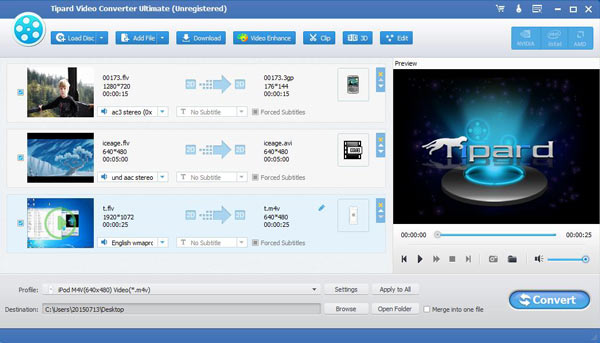
Step 2: Set output format and output settings
You can found the “profile” button on the bottom bar. Click it and enter “3GP”, you will easily found the format you need on the frame. After choose the output format you are allowed to set the output settings by clicking “settings” behind “profile” button. And it enables you to adjust video and audio effect: Brightness, Contrast and Saturation, etc.
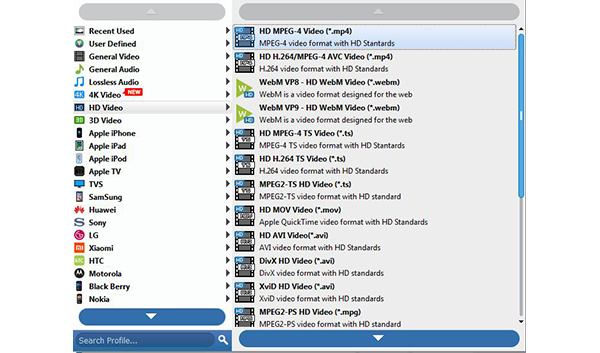
Step 3: Edit your FLV files
You can get different styles of videos made by yourself, since this software allows you to upgrade video effect. Trimming video length, merging several video clips into one and Watermarking your video in the form of a text or image, etc.
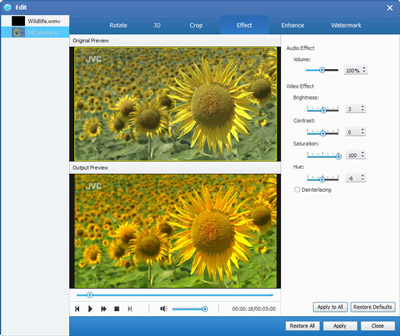
Step 4: Start converting FLV to 3GP
Ultimately, you are allowed to start the conversion by clicking the “Convert” button. After the FLV to 3GP conversion finished, you can get the 3GP video to suite for your mobile devices.