About | Privacy Policy | Terms of Use | Support | Contact Us
Copyright © 2025 Tipard Studio. All Rights Reserved.
Windows

Rip your favorite Blu-ray/DVD movies or videos to popular formats

Powerful software to play Blu-ray/DVD videos and audio

Create Blu-ray disc/folder/ISO file with your own video

Backup/Copy your favorite Blu-ray to disc/folder/iso files
Mac

Rip your favorite Blu-ray/DVD movies or videos to popular formats on Mac

Powerful software to play Blu-ray/DVD videos and audio on Mac
Windows

Rip DVD to any popular video format quickly of full quality

Create DVD from videos and burn video to DVD/Blu-ray freely

Copy DVD to DVD disc/folder/ISO files in a 1:1 ratio
Mac

Rip DVD to any popular video format quickly of full quality on Mac

Create DVD from videos and burn video to DVD/Blu-ray freely on Mac

Copy DVD to DVD disc/folder/ISO files in a 1:1 ratio on Mac
Windows

Rip DVD, convert 4K video, edit, and upscale videos to 5K/8K

Repair broken videos with high accuracy and support many formats

Convert any video to MP3, MP4, MOV, WAV, and other 350 formats

Upscale resolution, optimize brightness and remove video noise

The easiest tool to capture screen, game, audio, etc. with high quality

Convert any 2D video to 3D video and convert 3D to 2D video

Convert 4K video to 4K/1080P and common videos

Convert TS video to various popular video/audio formats
Mac

Rip DVD, convert 4K video, edit, and upscale videos to 5K/8K on Mac

Repair broken videos with high accuracy and support many formats on Mac

Convert any video to MP3, MP4, MOV, WAV, and other 350 formats on Mac

Upscale resolution, optimize brightness and remove video noise on Mac

The easiest tool to capture screen, game, audio, etc. with high quality on Mac

Convert any 2D video to 3D video and convert 3D to 2D video on Mac

Convert 4K video to 4K/1080P and common videos on Mac

Convert TS video to various popular video/audio formats on Mac
Desktop

Rip and convert DVDs to MP3 and support other audio formats

Reset Windows Admin and Standard user account password in seconds

Accurately Convert any PDF file to Word with OCR

Convert PDF to Word, Excel, HTML and Image with OCR
Online

Easily remove watermarks from many image file formats free online
How to use Tipard FixMP4 to repair video files on a desktop? Check this tutorial to find out more.
Go to Mac Version - > Go to Window Version - >User Guide
Step 1 Import A Corrupted Video
After installing this video repair software, launch the program on your desktop and click the "+" button to import your corrupted video file (MP4, 3GP, AVI, and MOV). The video can be damaged from transferring, terrible coding, filming mistakes, etc.
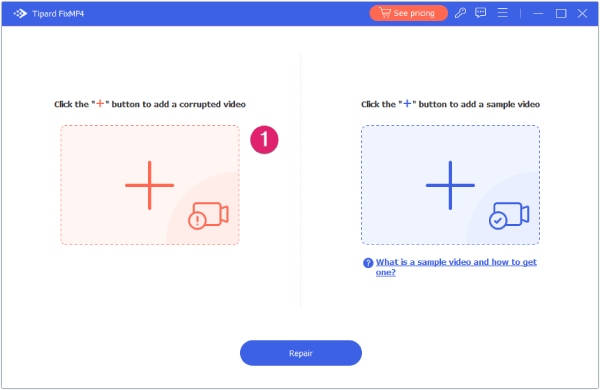
Step 2 Upload A Sample Video
Add a sample playable video on the right side by clicking the "+" button. You can film one with the same device you used for the corrupted video or find one on the internet with the same encoder as your damaged video file.

Note: You can get a higher success rate if the sample video and the corrupted video file have the same encoder, format, duration, bitrate, resolution, frame rate, etc.
Step 1 Start Repairing
Click the Repair button after uploading videos. Tipard FixMP4 will immediately start fixing your video.
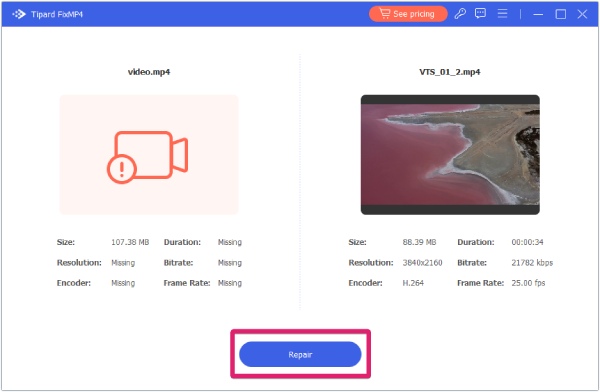
Step 2 Preview the Fixed Video
Once the video is fixed, you can see the missing video information is back. Meanwhile, click the Preview button to check if the video is properly repaired.
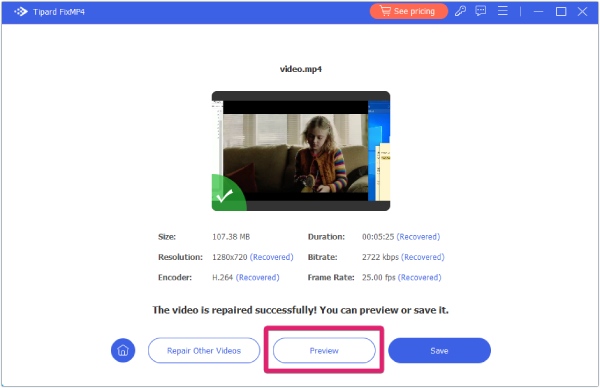
Step 3 Download the Video
If you are satisfied with the result after previewing it, click the Save button to download the video.
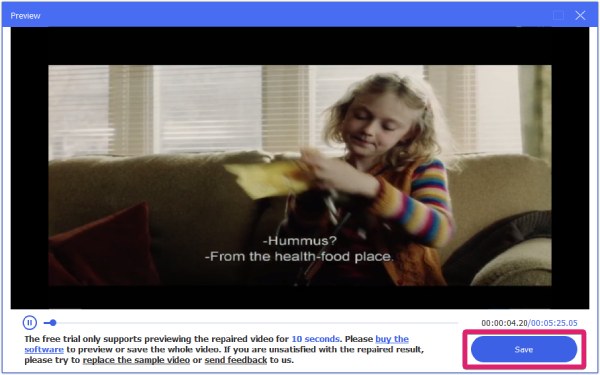
User Guide
Step 1 Import A Corrupted Video
After installing this video repair software, launch the program on your Mac and click the "+" button to import your corrupted video file (MP4, 3GP, AVI, and MOV). The video can be damaged from transferring, terrible coding, filming mistakes, etc.
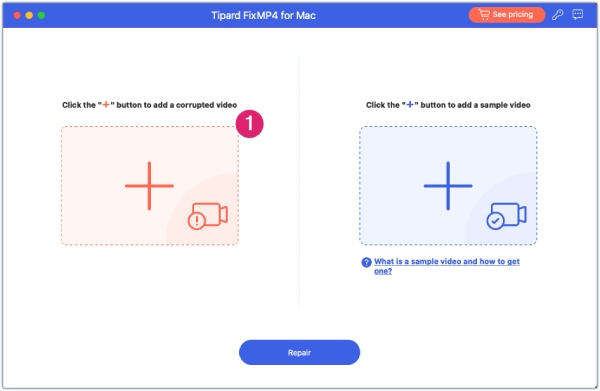
Step 2 Upload A Sample Video
Upload a sample playable video on the right side by clicking the "+" button. You can record one with the same device you used for the corrupted video or find one on the internet with the same encoder as your damaged video file.
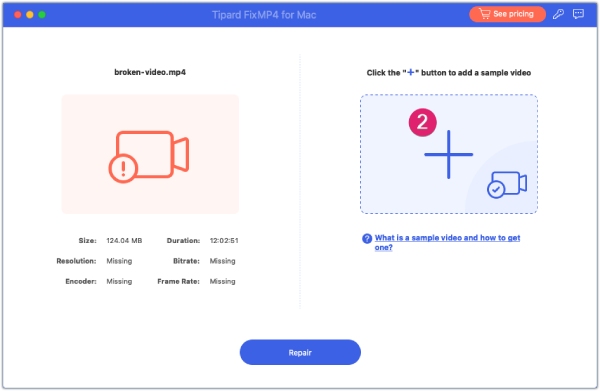
Note: The success rate will be much higher if your uploaded sample file has the same encoder, duration, bitrate, resolution, frame rate, and format as the corrupted video file.
Step 1 Start Repairing
Click the Repair button after uploading videos. This video repair software will immediately start fixing your video.
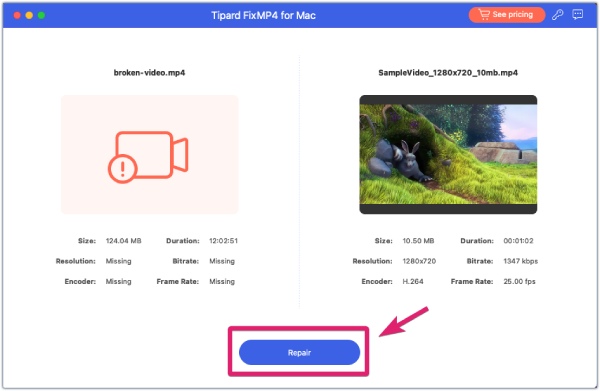
Step 2 Preview the Fixed Video
Once the video is fixed, you can see the missing video information is back. Meanwhile, click the Preview button to check if the video is properly repaired.
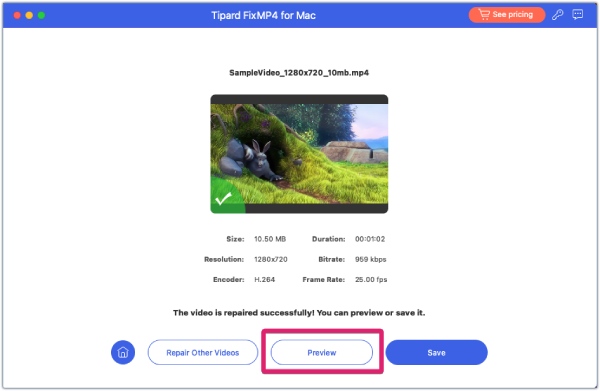
Step 3 Download the Video
If you are satisfied with the result after previewing it, click the Save button to download the video on your Mac.
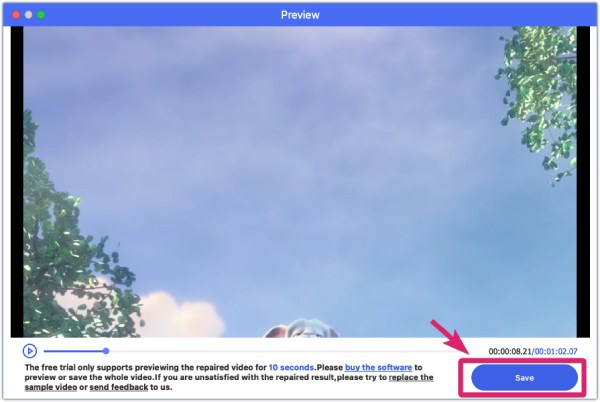
Fix MP4 and other corrupted MOV, 3GP, AVI videos for playable media files.
Go to Mac Version - > Go to Window Version - >