DVD to Audio Converter – How to convert DVD to Audio

Have you ever thought of extracting audio files from your favorite DVD movies and play them on your iPod? Tipard DVD Ripper is the right software which can not only convert DVD to video formats like MP4, AVI, MKV, FLV, VOB, SWF, etc., but also convert DVD to audio formats with fast speed. So Tipard DVD Ripper can be also called the DVD to Audio Converter. It can help you extract audio from any DVD movie and then convert it to MP3, MP2, M4A, AC3, WAV, WMA, OGG, AMR, AU, FLAC or other audio formats. We can also say that this software is acted as the DVD to audio extractor.
Besides, this DVD to Audio Converter provides some powerful audio/video editing functions for you to choose. You can trim any part of the original audio/video off, crop the video frame to the suitable one, merge more than one audio/video into one single file and then convert it to your needed audio/video format, adjust the Audio Settings like audio Encoder, Sample Rate, Channels and Audio Bitrate, as well as the Video Settings including Encoder, Frame Rate, Resolution, Aspect Ratio and Video Bitrate. With this software, you can also add text/picture watermark to the screen of the video. Certainly, it has some other editing functions, and you can free download it from our site and have a try. Now this article will help you how to convert DVD to audio with this best DVD to Audio Converter.
Load DVD
You should click "Load DVD" drop-down list to choose one mode from Loading DVD Disc, DVD Folder and IFO Files. Then you need to choose the files you want in the dialog. After that the DVD movie will be displayed in the file list.
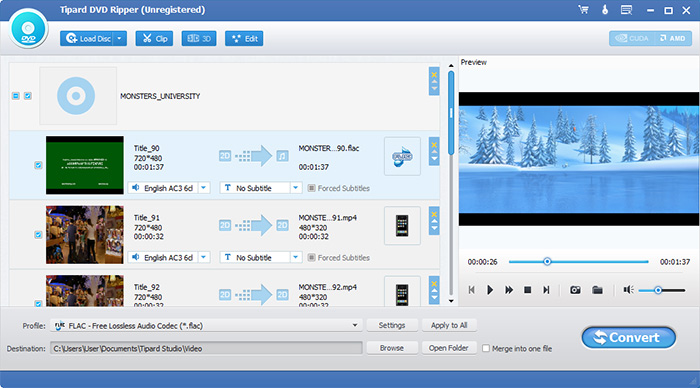
Profile Settings
You can click "Settings" button to open the "Profile Settings" window, there you can set your needed audio format by clicking "Profile" drop-down list. Besides, you can also adjust the Audio Settings according to your needs.
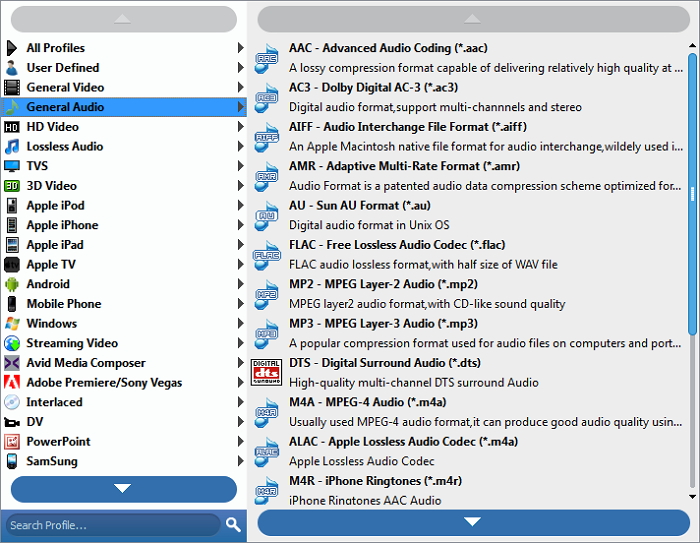
Trim the audio length
You can click "Trim" button in the tool bar of the main interface to open the "Trim" window, where you can cut off any part of the audio file by defining the start time and the end time.
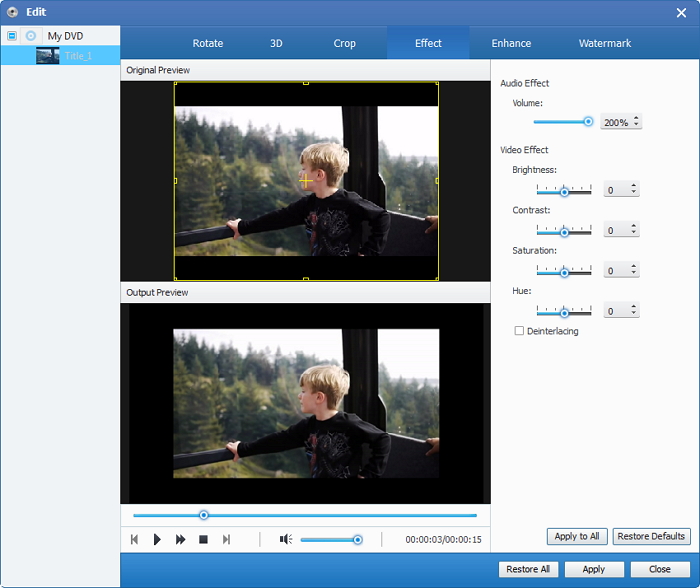
Start conversion
After all above finished, you can click "Convert" button to begin to convert DVD to audio file that you need with this best DVD to Audio Converter.








