Convert DVD to MKV with Tipard DVD Ripper for Mac

Want to convert DVD disc to MKV video on Mac? DVD Ripper for Mac can be your best choice.
How to Use Tipard DVD Ripper for Mac
Load DVD file
Load any DVD disc or folder you want to convert by clicking "Load DVD Rom"/"Load DVD folder"/"Load IFO Files" option under the "File" pull-down menu, or just click the "DVD Plus" image button in the main interface.
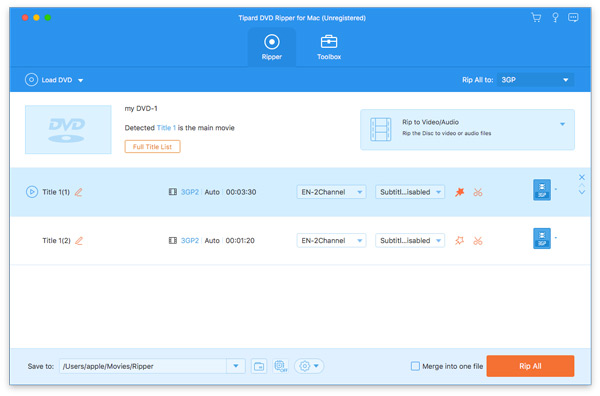
Optimize source file
With Effect, Trim, Crop and Watermark four video editing functions, you can easily edit any DVD file to create personalized video.
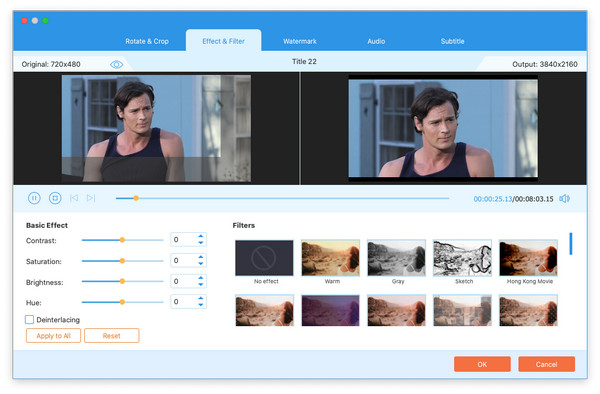
Choose output MKV format
Based on the formats supported by your portable devices, you can select the output format for the movie from the "Profile" column and set the destination folder. Also you are allowed to select your preferred audio track and subtitle for your video.
Detailed video and audio settings are provided by this Mac DVD Ripper for you to adjust, such as video Encoder, Frame Rate, Resolution, Bitrate and audio Encoder, Channels, Bitrate, Sample Rate, etc. Even more, you can input your own parameters and choose preferred Aspect Ratio. The well-customized profile can be saved as "User-Defined" for your later use.
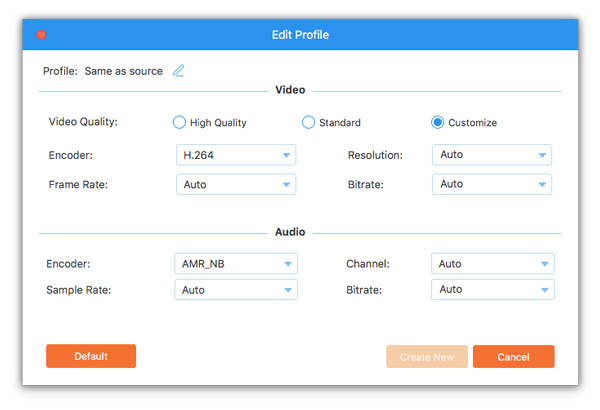
Start conversion
Click "convert" image button to start to convert DVD to MKV on Mac.
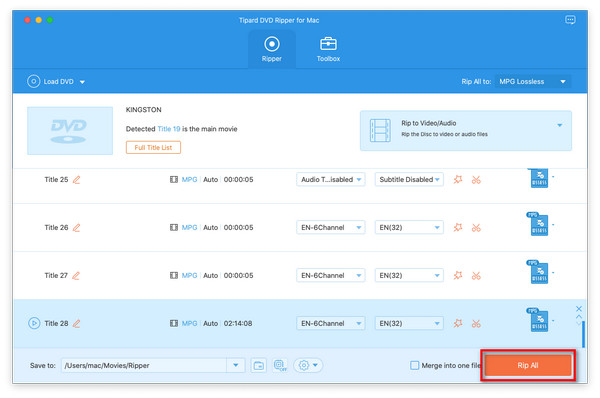
- You May Like these Related Articles
- How to Convert DVD to MP4 for Mac/Win

This article will show you how to convert DVD to mp4 without winx DVD Ripper.
- How to Convert DVD to HD Video with 1080P

Without winx DVD Ripper, you can also convert DVD to HD video as you wish.



