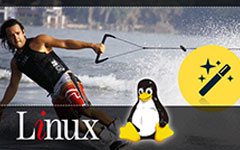Best DVDVideoSoft Alternative - Download and Convert Video with No Disturbance

DVDVideosoft is witnessing more and more visit requirements for free download software with no other installation. Such requirement orgines from the DVDVideSoft Free Studio and DVDVideo Soft YouTube to MP3 installtion with toolbars and Web search engine. Imagine that when you try to install Free Studio, you cannot directly install it but some unknown or nameless web seach engine, what's your feeling? The web seach engine may replace your familar serch engine and the toolbar may popup some recommendation you don't need. More important and anoying thing is that some installation might can't be removed after installed.
The DVDVideoSoft Alternative software for converting processing is Tipard Video Converter. It can convert downloaded video and recorded video to MP4, AVI, WMV, MOV, etc video format with high quality.
Free download Tipard Video Converter for Windows and Mac
Guide Steps:
Part 1: How to Download YouTube Video to MP3 with DVDVideoSoft Downloader Alternative
Step 1: Download and Run
You can Download the alternative software -Video Downloader with the download button below and run it on your computer
Step 2: Analyze and Download
Get the Url link of the video and copy and paste it on the URL blank and click Analyze button to analyze the video file.
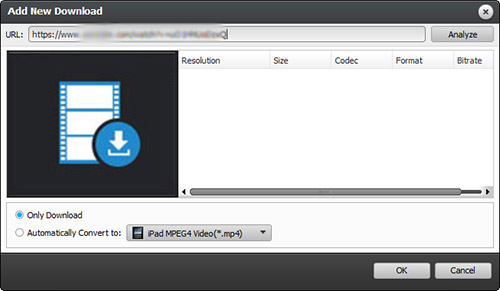
Then the analyze result will be show on the interface. Select the one you need from the analyze resluts and click OK to download.
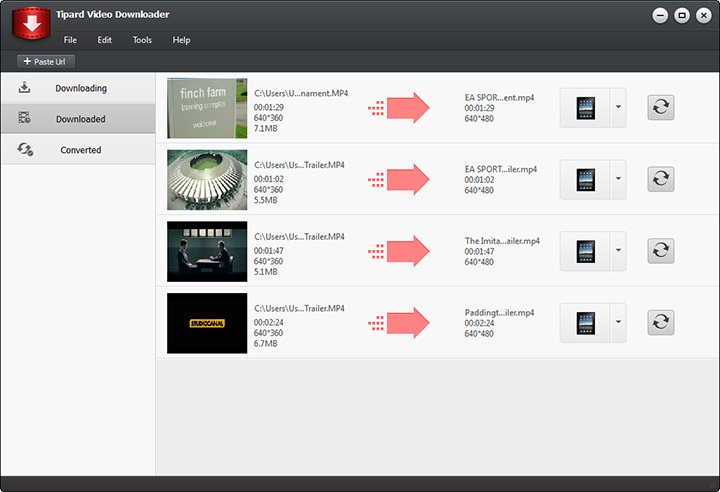
Step 3: Convert Video to MP3/Video
If you want to convert the video to video/audio format not just download. You can get back to Step 2. After you click the Analyze, select Automatically convert to and select the MP3 format or your desired video format. Then click "OK", the video will be downloaded and convert to your selected format automatically.

Part 2: How to convert any video with DVDVideoSoft Converter Alternative
Step 1: Download and Run
You can Download the DVDVideoSoft Converter Alternative software -Video Converter with the download button below and run it on your computer
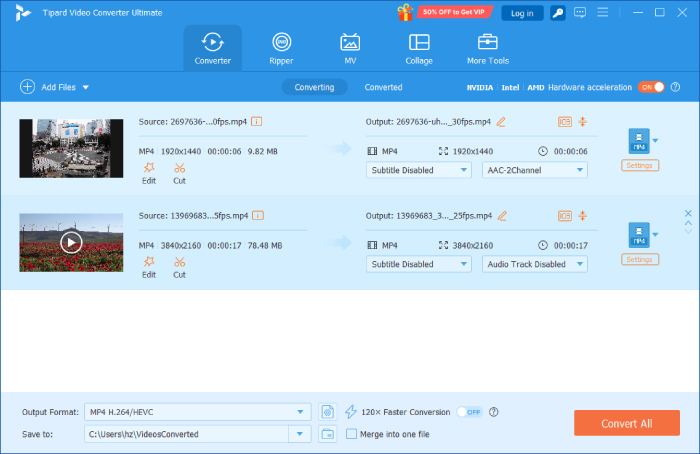
Step 2: Select Output format
Click the drop-down menu of profile and select the format you need to convert the video to.
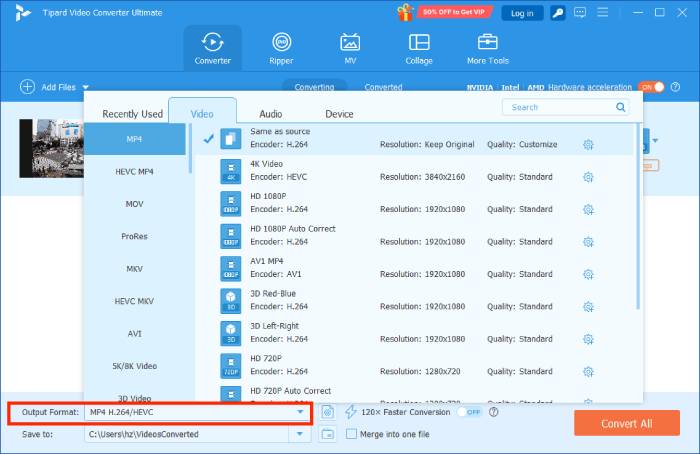
Step 3: Convert video
After settings, you can click the "Convert All" button to convert the video to your desired format.