How to rip home-made Blu-ray movie to iPhone 4 format?

What do you need?
Software: Tipard Blu-ray to iPhone 4 Converter
OS Support: Windows NT4/2000/2003/XP and Windows Vista, Windows 7
Hardware Requirements: 800MHz Intel or AMD CPU, or above; 512MB RAM or more
Free download Tipard Blu-ray Converter for Windows and Mac
Guide Steps
Register and install Tipard Blu-ray to iPhone 4 Converter
Download and double click Tipard Blu-ray to iPhone 4 Converter installation file. After that, please launch Blu-ray to iPhone 4 Converter, and correct User Name and registration key should be entered in the pop-up window, in the end, just click "Register" button to finish registration.
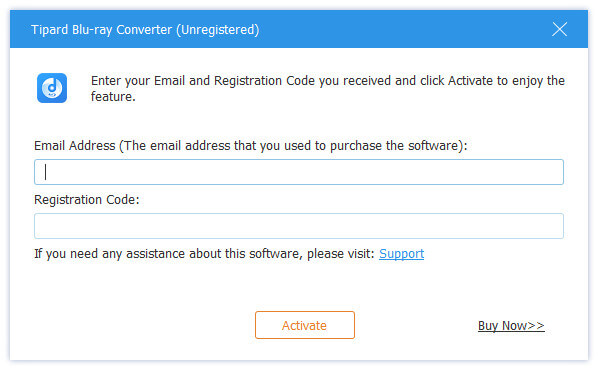
Load Blu-ray movie
You can load home-made Blu-ray disc or file that you want to convert by clicking "Load Blu-ray Playlist"/"Load Blu-ray File" option under the "File" pull-down menu, or just click the "Blu-ray Plus" image button in the main interface.
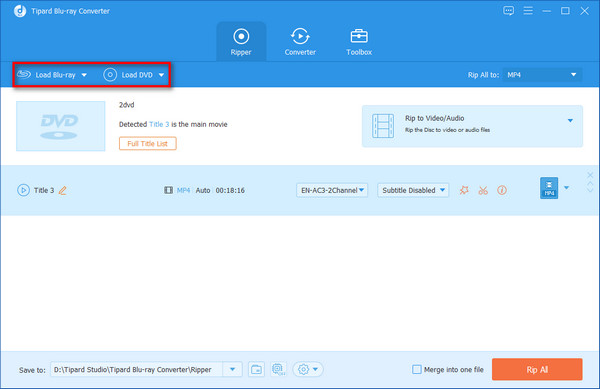
Choose output iPhone 4 format
Just select iPhone 4 output format for the movie from the "Profile" column and set the destination folder. Also you are allowed to select your preferred audio track and subtitle for your video.
Detailed video and audio settings are provided by this Blu-ray to iPhone 4 Converter for you to adjust, such as video Encoder, Frame Rate, Resolution, Bitrate and audio Encoder, Channels, Bitrate, Sample Rate, etc. Even more, you can input your own parameters. The well-customized profile can be saved as "User-Defined" for your later use.
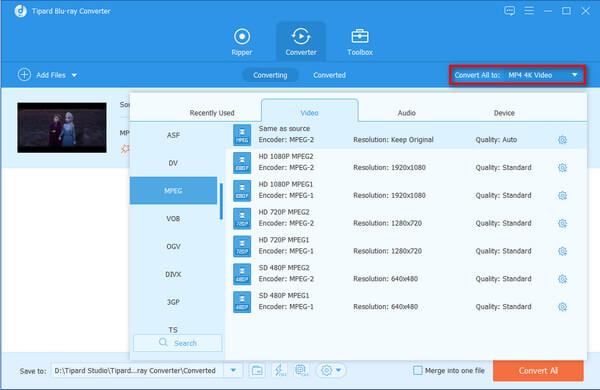
Start conversion
Click "convert" image button to start to rip home-made Blu-ray movie to iPhone 4.
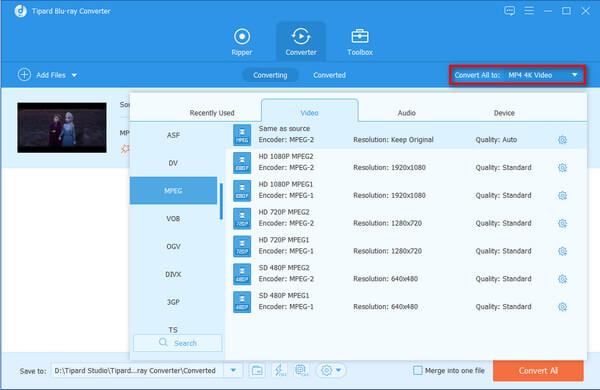
- You May Like these Related Articles
- How to rip home-made Blu-ray movie to iPad 2?

This article will show you the steps about how to rip home-made Blu-ray movie to iPad 2.
- How to rip home-made Blu-ray movie to iPad?

From this article, you will learn to convert home-made Blu-ray to iPad with Blu-ray Converter.



