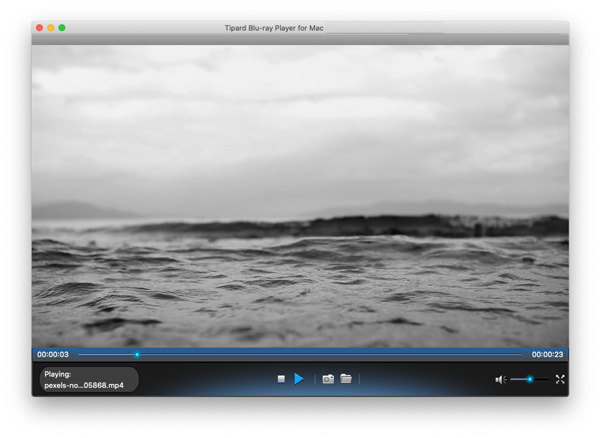About | Privacy Policy | Terms of Use | Support | Contact Us
Copyright © 2025 Tipard Studio. All Rights Reserved.
User Guide
Blu-ray is more and more popular all over the world. Have you gotten an efficient and professional Blu-ray player for your enjoyment at home? If not, you're lucky to come here and get to know Tipard Blu-ray Player for Mac. With this almighty Blu-ray Player for Mac, you can play any Blu-ray disc released in all regions and even play Blu-ray folder/ISO image files backed up on your local disc. Besides, it's a total video player, and you can play any video without limitation. See how to use this amazing Mac Blu-ray Player in the following guide.
Step 1 Load Blu-ray disc/folder/ISO image files
After launching the program, you can select the Open Disc option to load Blu-ray discs, folders, or ISO image files to the program.
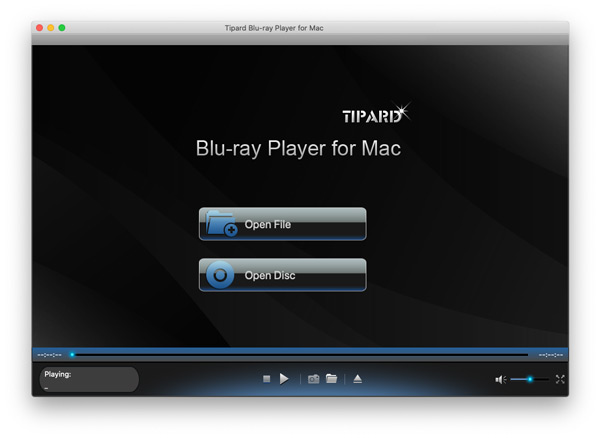
Step 2 Adjust playing settings
Here you can adjust the playing settings at will. You're granted to choose any chapter you want to watch. If any audio track and subtitle are available, you can choose your desired audio track and subtitle as you wish. Besides, you're able to disable the audio track and subtitle if it's necessary.
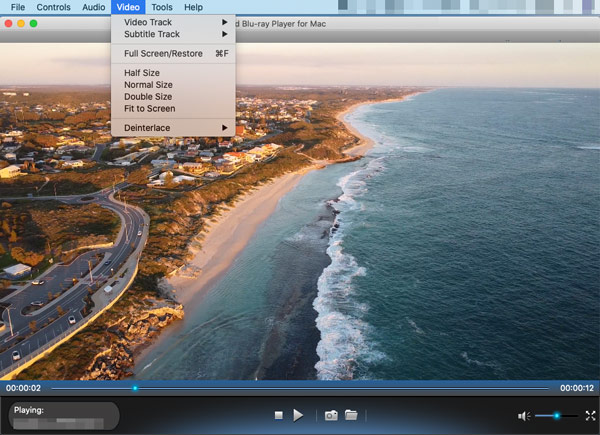
Step 3 Play Blu-ray movies
After finishing the playing settings, you can click the Play Movie option to start playing the Blu-ray disc folder or ISO image files. The best Mac Blu-ray Player will give you an entirely new Blu-ray experience.
In the program's main interface, please choose the Open File option, and then choose the video file you want to enjoy with this all-in-one Mac Blu-ray Player. Thus, you can enjoy the video file with a wide screen at home. Also, you can fast-forward the playing speed as you like.