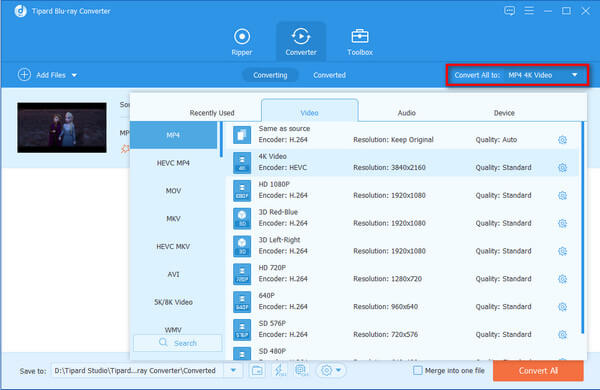How to Rip and Convert Home-made Blu-ray/DVD disc or Video File to Any Mainstream Video Format
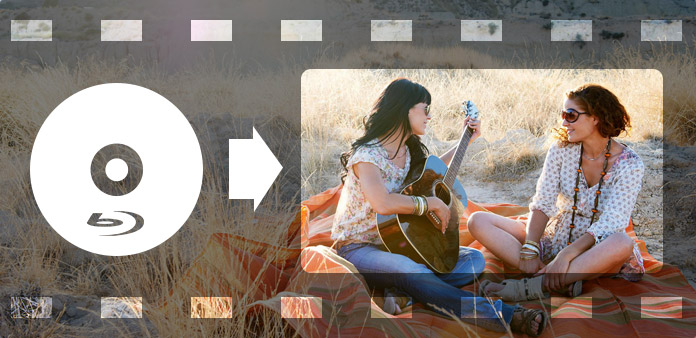
Almost everyone has their own favorite DVD movies or Blu-ray movies, and every movie has some classic clips. So what would you do when you want to rip a certain dialog from your favorite movie or rip music from your choice movies so that you can play them on your iPod or other portable device? Now,you don't have to be bothered for it, Tipard Blu-ray Converter is specially designed for all Blu-ray users to resolve this problem.
Tipard Blu-ray Converter, versatile Blu-ray decoder, is a universal video converter which can rip and convert home-made Blu-ray/DVD disc or video file to any mainstream video format, such as MP4, AVI, WMV, MKV, FLV, SWF, and even HD video including HD AVI, HD XviD/DivX, HD MP4, MOV, HD WMV files. You can easily convert any home-made Blu-ray movie or video file to any kind of video or audio format. Then you can enjoy any hot movie on your mobile devices, including iPad, iPhone 4, iPod touch, PSP, etc. What's more, the player is very user friendly, features easy performance, and incomparable speed. In addition, although Tipard Blu-ray Converter is famous for its perfect conversion function, also it is an excellent video editor. It allows you to edit you video, you can trim video, crop the video frame size, adjust video effect, add watermark and so on. There is no doubt that Tipard Blu-ray Converter will give you the best multimedia enjoyment.
Free download Tipard Blu-ray Converter for Windows and Mac
Guide Steps
Load home-made Blu-ray, DVD or video file
You can click "Load Blu-ray Playlist"/"Load Blu-ray File" option under the "File" pull-down menu to load home-made Blu-ray disc or file that you want to convert, or just click the "Blu-ray Plus" image button in the main interface.
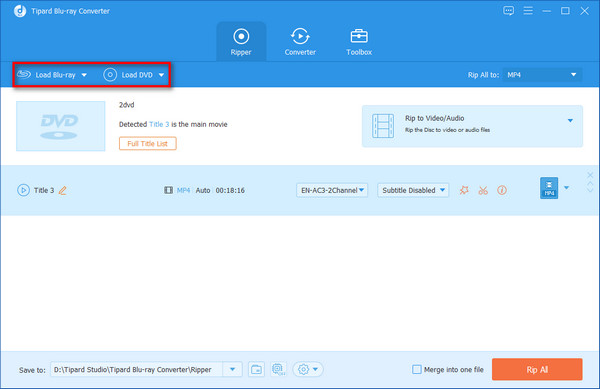
Choose Output format
Based on the formats supported by your portable devices, you can select the output format for the movie from the "Profile" column and set the destination folder. Also you are allowed to select your preferred audio track and subtitle for your video.

Adjust Output Settings
You can click "Settings" button to open the "Profile Settings" window, where you can modify the Video/Audio Settings such as Encoder, Frame Rate, Resolution, Aspect Ratio, Bitrate, Sample Rate, Channels, etc.
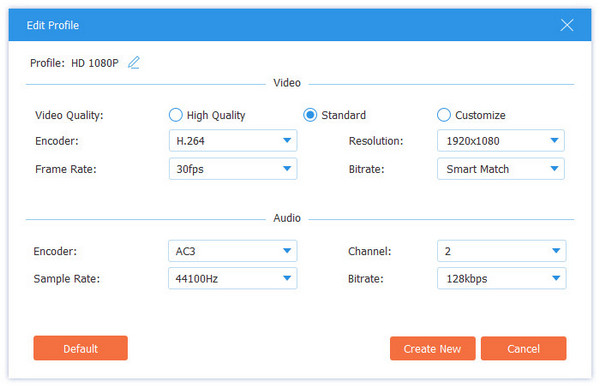
Start conversion
Click "Convert" image button to start to rip home-made Blu-ray/DVD or convert video file to any video or audio format as you like.