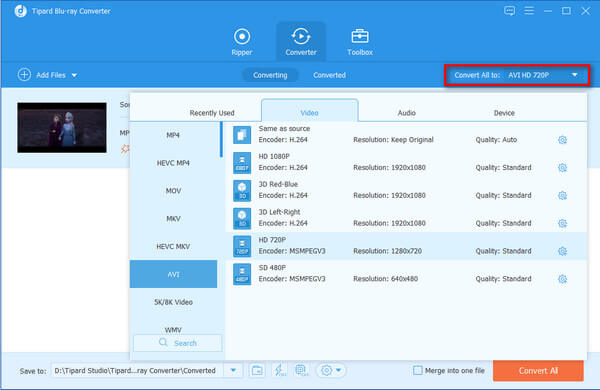Convert Home-made Blu-ray to MKV
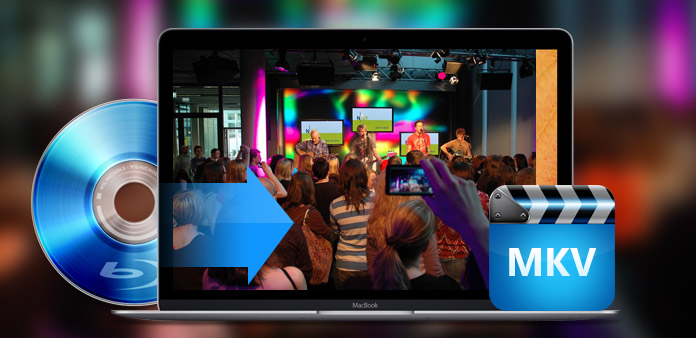
MKV, also known as Matroska Multimedia Container, is a media "combination" and "package" format, which is capable of encapsulating a variety of different encoded video and more than 16 different formats of audio and different languages subtitle streams into a Matroska Media file. The most striking merit of MKV is high degree capacity of different types of encoded video, audio and subtitle streams. Besides, its features of open source and compatibility with mainstream players also makes MKV an attractive format to gain rapid development and store different video streams with a fairly stable or high quality.
In spite of formidable storage power, Blu-ray Disc is not an ideal storage medium for its limited playback mode – Blu-ray Player. Additionally, it is unrealistic to take cumbersome Blu-ray player whenever you need to show something stored on Bly-ray Disc. MKV can be the best substitute to store videos with high quality. Tipard Blu-ray Converter is the best Blu-ray to MKV converting software to assist you to convert home-made Blu-ray to MKV with zero quality loss. What's more, it enables users to convert home-made DVD and videos to MKV with full editing ability to trim, crop, add watermark, merge, etc. The following is guide show for you to know step by step about Blu-ray to MKV conversion procedure.
Free download Tipard Blu-ray Converter for Windows and Mac
Guide Steps
Load Home-made Blu-ray Disc/Folder
Click "Load Blu-ray" icon button to load home-made Blu-ray Disc or Blu-ray Folder. You can also load home-madeBlu-ray by clicking the drop-down menu next to "Load Blu-ray" icon button and choosing "Load Blu-ray Disc" or "Load Blu-ray Folder".
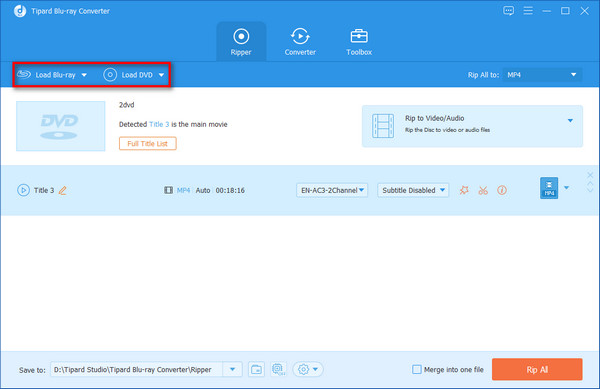
Choose output MKV format
Select chapters you need to convert by ticking the frame in front of them. Then you need to choose output format (MKV) from the profile drop-down list or type MKV in the search frame to find MKV format quickly.
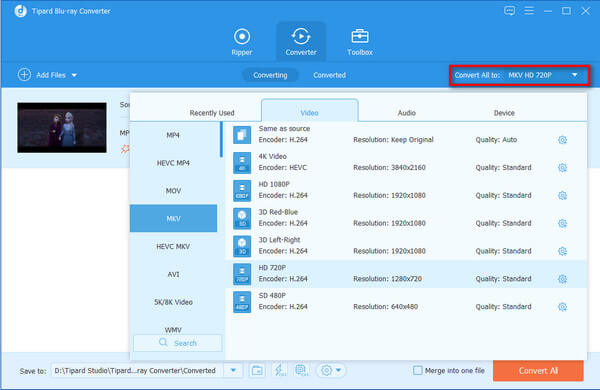
Edit prospect output files
Tipard Blu-ray to MKV Converter provides high-end editing capability for users to crop video screen size, trim video length, adjust scene effect, etc. You can make any edition optionally
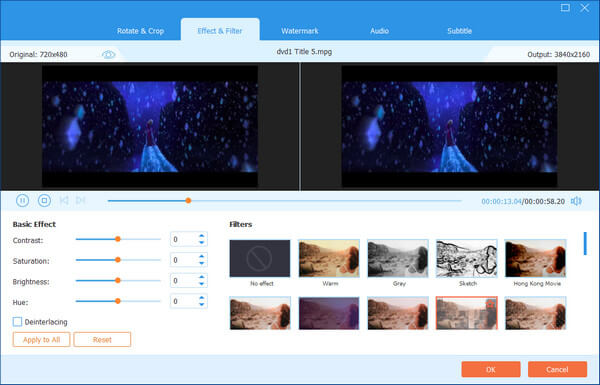
Convert Home-made Blu-ray to MKV
After all settings are finished, you can click "Convert" image button to convert home-made Blu-ray to MKV. Then you can get the output file by clicking "Open Folder".