Effective Methods to Add Album Art to MP3 [Best Offline Ways]
Are any of your audio files missing album art? As listeners, if the album art appeals to us, we recognize the covers and feel more connected to the record. But occasionally, there is no image associated with an MP3 file. If you desire to add album art to your MP3 music on your devices, this post has the best solution for you. You will use various methods using Mac, Windows, Android, and iPhone. Please read the article as we show you all the information you need when adding an album to your MP3 music.
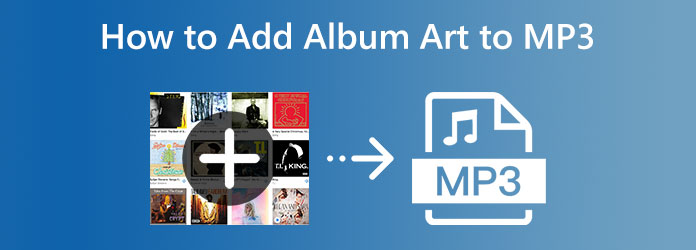
Part 1. Method to Add Album Art to MP3 Easily
Adding album art to an MP3 file is challenging. That's why we will give you the easiest method to add album art to MP3 using Tipard Video Converter Ultimate. After downloading the offline program, you can start by adding album art. It offers an easy-to-understand interface with simple steps, suitable for non-professional users. All you need to do is to launch the program, add the MP3 music and choose the image you prefer. In addition, besides adding album art to your MP3, there are more things you can do. Tipard Video Converter Ultimate allows you to change the audio metadata. You can freely change the title name, album, artist, year, genre, and more. You can even change the file name of your MP3 music. With the help of these functions, you can ensure an excellent result.
Furthermore, Tipard Video Converter Ultimate is accessible on Mac and Windows computers. So, if you are a Windows or Mac user, the program is perfect. You can also download it for free. The installation process is simple; after that, you can already use the program. See the simple tutorials below to add album art to your MP3 music easily.
Step 1Download Tipard Video Converter Ultimate on your Mac or Windows computer. You can easily access the program by clicking the Download button below. Click the buttons based on your device. When the installation process is finished, launch the program immediately.
Step 2Select the Toolbox menu on the upper part when the main interface is already there. After that, various tools will appear. Click the Media Metadata Editor tool. Expect that another interface will show up on your screen.
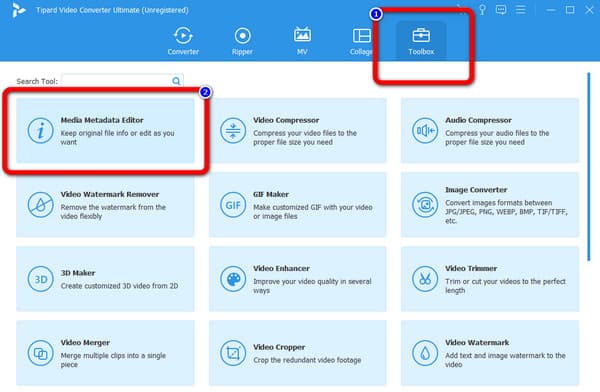
Step 3On the middle part of the interface, there is a Plus icon. Click it and add the MP3 music from your file folder.
Step 4After adding the MP3 music to the interface, you can begin the process. As you can see, an Audio profile is on the left interface. Click the Plus icon. After that, the computer folder will show up on the screen. Select the image you want for your MP3 and Open it. Then, you can also edit the audio metadata if you want. You can edit the title, album, artist, and more.
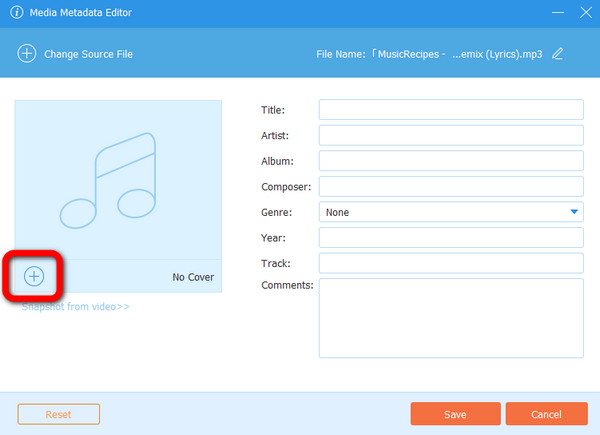
Step 5After that, you can save your final output by clicking the Save button. When done saving, you can see that your MP3 will have album art.
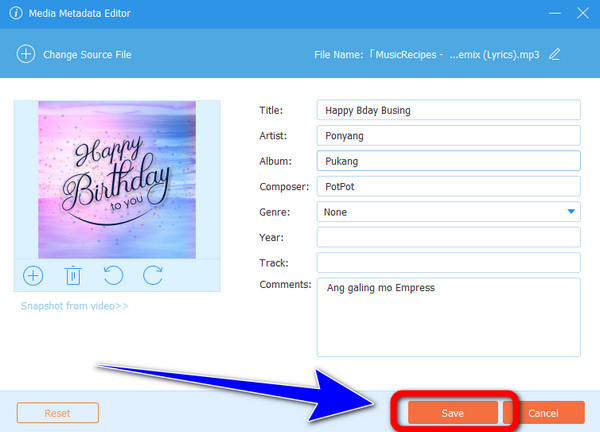
Apart from an MP3 metadata editor, Tipard Video Converter Ultimate is also an excellent MP3 editor that can trim, split, merge, and add background music to MP3 files.
Part 2. Best Ways to Add Album Art to MP3 on Windows and Mac
In this part, you will discover the default way to add album art to MP3 using Windows Media Player. When using this built-in program, you can ensure that you can add album art to your MP3. It has an intuitive interface, making it understandable to all users. Also, the procedure is simple. In just a few clicks, you can get your desired result. Moreover, you can add your customized image as your album art. This way, your album art can be more creative and outstanding. However, when using Windows Media Player, there will be limited features you can encounter. Also, this program is unsuitable if you plan to adjust more audio settings. But if you only want to add album art, you can use this program. Use the steps below to learn how to add album art to MP3 on Windows 10, 11, and more.
Step 1Launch Windows Media Player on your computer. After that, navigate to the Album section.
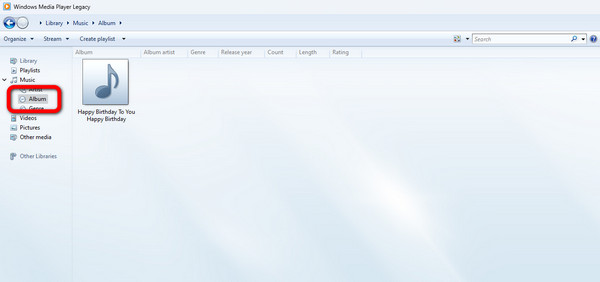
Step 2Then, you can go first on the internet to see the album image of the MP3 music. You can also use your preferred image as your album art. If you already have the image, you only need to copy it. Afterward, return to your MP3 music, right-click the file, and click the Paste album art option.
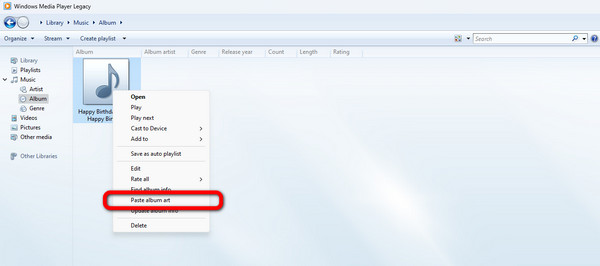
Step 3Here is the result. Your MP3 music already has album art in it. You can follow the same procedure to add album art with other MP3 music.
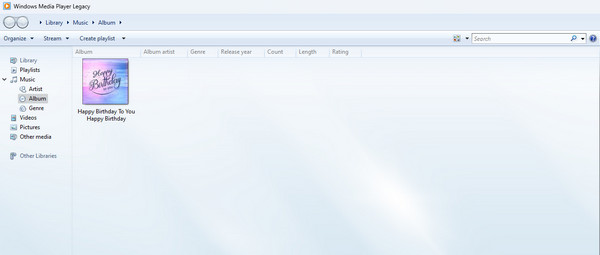
Add Album Art to MP3 on Mac
You can also use a default way to add album art on your Mac device. Follow the steps below.
Step 1Launch your Mac and go to Library > Album. Then open the MP3 file.
Step 2After that, click the three-dot on the right part. Select the Get album artwork option. Then, select the image you want on your MP3.
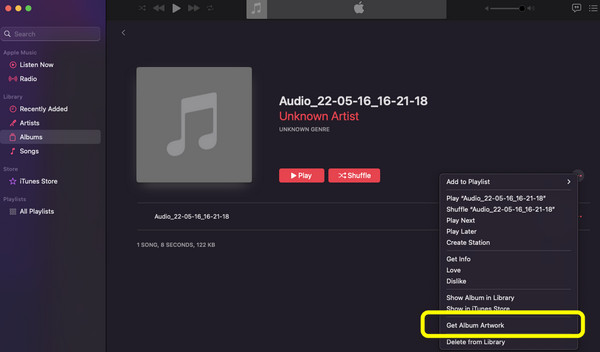
Step 3Then, after choosing the image or artwork, you can see it on your MP3 profile. This is the best way to add album art using Mac.
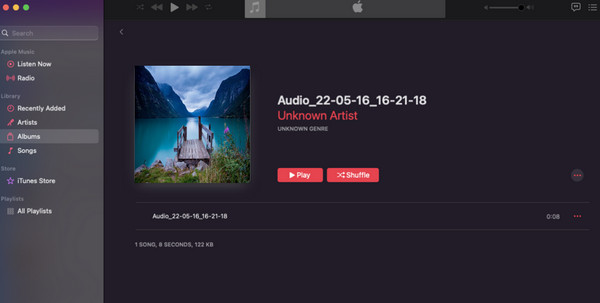
Part 3. Ways to Add Album Art to MP3 on Android and iPhone
Add Album Art to MP3 on Android
To know how to add album art to MP3 files on Android, use Star Music Editor. This Android application allows you to add album art to your MP3 music easily and instantly. This app is available on Google Play Store and is free to download. However, you can't utilize the app on iPhone devices. There are also times when the app is glitching and not performing well. Use the method below to learn how to add album art to MP3 using this application.
Step 1Download Star Music Editor on your Android device. Then, launch the application after the installation process.
Step 2Then, select the MP3 music you want to edit. Select the Choose Image button and select your preferred image for album art.
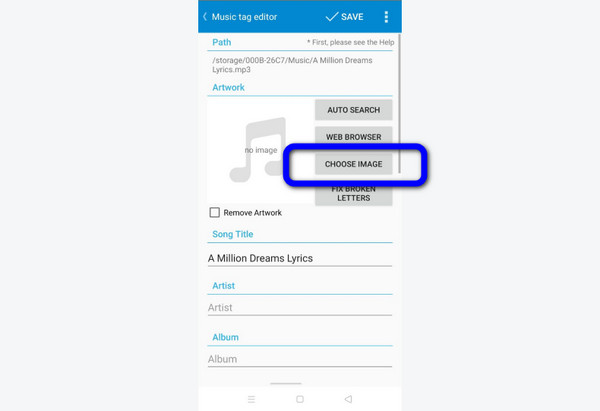
Step 3After that, you can see the profile of the MP3 music already has album art.
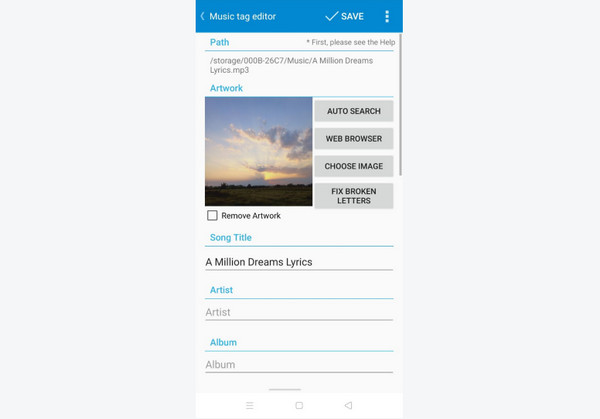
Add Album Art to MP3 on iPhone
To add album art to MP3 using an iPhone, use Melodista. This application is good for iPhone users when adding album art to MP3 music. It has simple ways, and the layouts are easy to understand. This way, all users, especially beginners, can use the application. However, annoying ads show up on the screen if you use the app while using an internet connection.
Step 1Download Melodista on your iPhone. Then, launch it after installation. After that, choose the MP3 file you want. Press the file for a few seconds and select the Edit option.
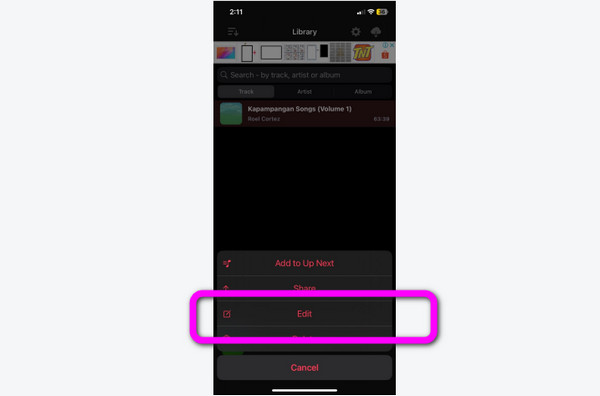
Step 2To add the album art to MP3, press the Pick Image option. Select the image you want from your Photos app.
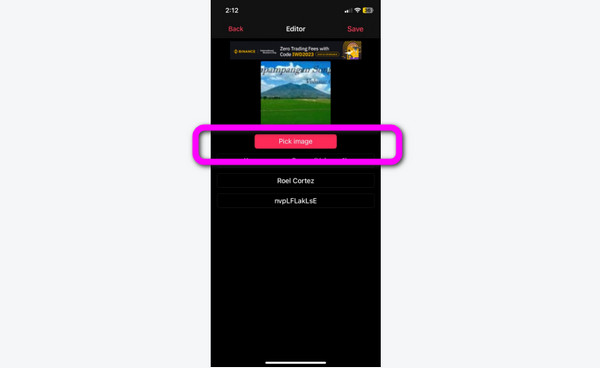
Step 3After that, you can see that the image is already attached to the MP3.
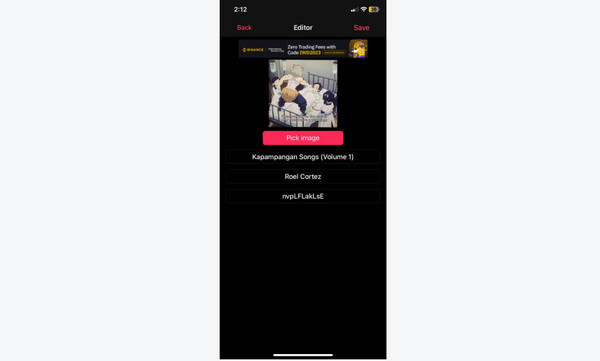
Extended Reading:
How to Add Tags to A File on Windows and Mac [Solved]
How to Edit Audio Metadata of Any Formats on All Devices
Part 4. FAQs about How to Add Album Art to MP3
How to add album art to MP3 on Audacity?
Unfortunately, Audacity is not capable of adding album artwork to MP3 files. However, you can edit the metadata of an MP3 audio.
How to add album art to mp3 online?
You can use many online tools to add album art to MP3. You can use Online Converter.com. On the web page, click Choose File to add the MP3 music. Then click another Choose File option to add your desired image. After that, click Create with MP3 Album Art Cover. Lastly, select the Add option. Wait for the process, and there you go! You can download the MP3 with the album artwork.
Can I use Album Art Changer Pro APK to change album art?
Yes, you can. However, it is not free to download. You need to purchase the application to operate.
Conclusion
To wrap it up, this article offers an outstanding method on how to add album art to MP3 using Windows, Mac, iPhone, and Android devices. However, some of them have drawbacks. In that case, use Tipard Video Converter Ultimate. This offline program lets you add album art to MP3 with a hassle-free method.







