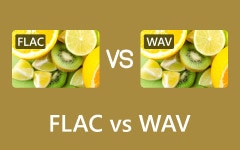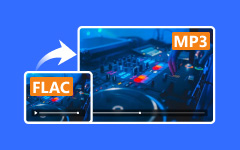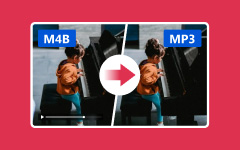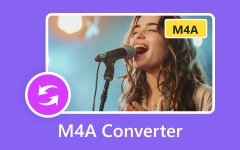FLAC to M4A - Complete Tutorial How to Convert FLAC Files Easily
Did you know that FLAC is less compatible than M4A, especially when managing audio files on your device? FLAC is known for its lossless quality, and thus, it has gained popularity among audiophiles despite being large in file size and incompatible with most devices. M4A has a small size, good compression efficiency, and precise audio quality, and it's the best for daily usage. Whether organizing your music library or searching for fluid playback from multiple devices, transforming your FLAC to M4A will certainly be the leap your audio files have been missing.
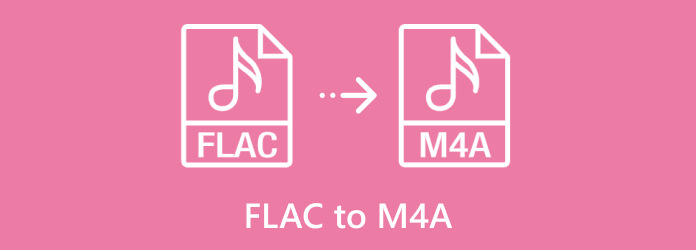
Part 1: M4A vs FLAC - Why You Should Choose M4A
If you decide between two audio formats, FLAC vs. M4A is the most popular. FLAC has advantages connected with lossless quality, but it is not an ideal codec. Although there are better-performing headphones in the market, the M4A brings audio performance to a new level of convenience, making it the right one for most people. Let’s explore why M4A often outshines FLAC in the race for the perfect audio format:
1. Smaller File Size With Better Quality
FLAC files are known for their pristine, uncompressed quality, but they come with a tradeoff: massive file sizes. To list users with many audio files in their collection or limited disk space is a major disadvantage. So, only by presenting files in M4A, based on the AAC technology, do you get slightly lesser sound quality in nearly lossless file size, and you get quality with efficiency.
2. Universal Compatibility
Even though FLAC enjoys the preferences of devoted music enthusiasts, it is not fully compatible with all common gadgets and applications. M4A format, on the other hand, is compatible with all Apple devices, Android smartphones, streaming apps, and media players, and there is no need for any plugins or software downloads. Because almost anything can work for it, it can be used for daily purposes without much issue.
3. Faster Streaming and Sharing
It is not just a fact that M4A files are not large: this is also beneficial for the use. M4A files offer fast uploading and smooth streaming in today's world, which is about speed and consistency. Regardless of playing the tracks after syncing to a specific playlist, a friend or a cloud, performing the task is made easy and efficient by M4A.
4. Balanced Audio Quality for Daily Usage
FLAC offers superior technical sound quality, but you cannot tell the difference between an FLAC and M4A at 256 kbps for all practical purposes. For those who wish to get high-quality sound with less storage space, M4A is useful due to its high compression techniques that support the precise details of a sound. That is why you might need to convert FLAC to M4A for free with our tools.
5. Optimized for Modern Devices
From smartphones to tablets, M4A is designed to integrate seamlessly with today’s technology. Its efficient design makes it compatible and ensures better battery performance during playback compared to the resource-heavy FLAC format.
Part 2: Way to Convert FLAC to M4A on Windows/Mac [Best Batch Converter]
Tipard Video Converter Ultimate is the best FLAC to M4A converter, and you can download it freely on Windows and Mac. Indeed, this tool allows users to work with an outstanding variety of input and output formats, which means your files will open on any device. It looks nice and is used for the first time, offering simple and fast exchanges with minimum mouse clicks. Of course, Tipard allows professional parameters such as bit rate, audio codec, and output type, making it possible to fine-tune the resulting video's parameters.
It has a very useful feature that can convert the files in batches; it means that one can convert many files together. Furthermore, while converting, the tool provides multiple configuration settings for audio trim, join and other small file modifications. This app is compatible with PC; the free version is downloadable online. Thanks to the simplicity of use, the wide range of features, and fast work. So, if you want to learn how to convert FLAC to M4A using this, follow our guide.
Step 1Download your Windows or Mac converter by choosing the right button here. Then, install the converter package, set up the system, and open the converter to start using it.
Step 2Tick the Add File+ button to upload the FLAC file you want to convert. You can upload multiple FLAC files here since it has no limitations.
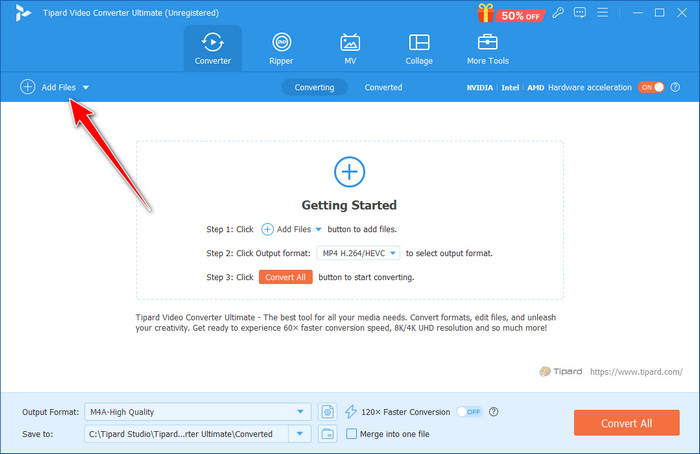
Step 3Click the dropdown button, go to Audio, and select the M4A format and the settings for your chosen format.
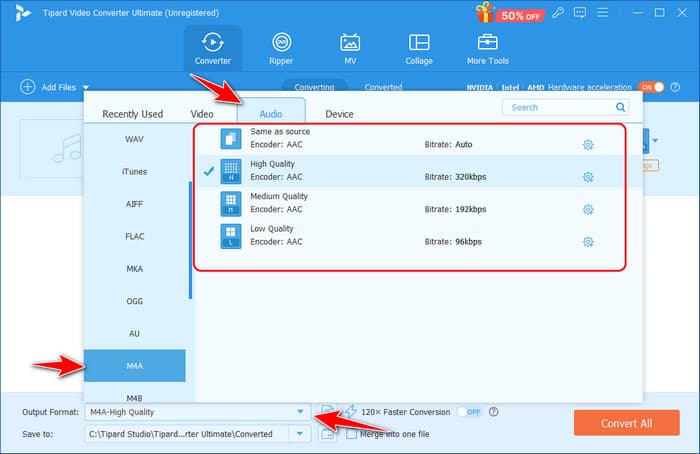
Step 4When done, click the Convert All button, and the processing will automatically initiate. After a few minutes, you will get the output M4A on your PC.
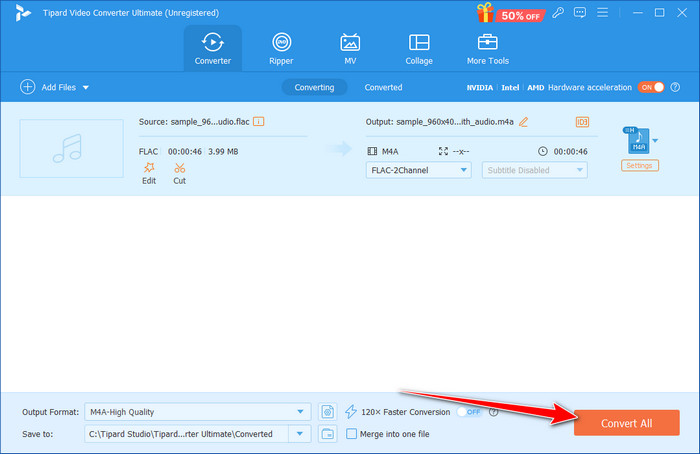
Part 3: How to Transform FLAC to M4A with CloudConvert
CloudConvert is the best tool for quick and safe FLAC to M4A conversion without requiring software. Astonishingly, it supports several audio formats and presents options that can be set, such as bitrate, sample rate and codec, in which the conversion will be made according to the user’s preferences.
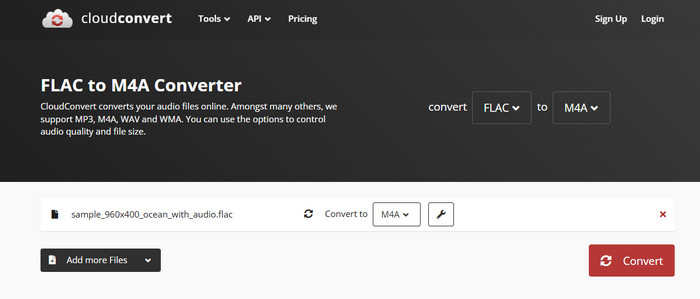
Step 1Open the CloudConvert by opening a new tab on your browser and ticking Select File to upload the FLAC.
Step 2Next, tick the dropdown button and select the M4A from the Audio.
Step 3Then, tick the Convert button to save the converted FLAC on your device.
Part 4: Convert FLAC to M4A on Mac with Switch Audio Converter
NCH Software produces Switch Audio Converter for PC users, and this program helps users convert FLAC as fast as possible to M4A. It supports the greatest number of audio formats and can change some parameters such as bitrate and sample rate. The conversion process is fast, and the audio quality remains high after the conversion; there is an option to select multiple files simultaneously. Being a fast converter with easy-to-use navigational buttons, it is perfect for any user who needs to convert FLAC to M4A on Mac and Windows.
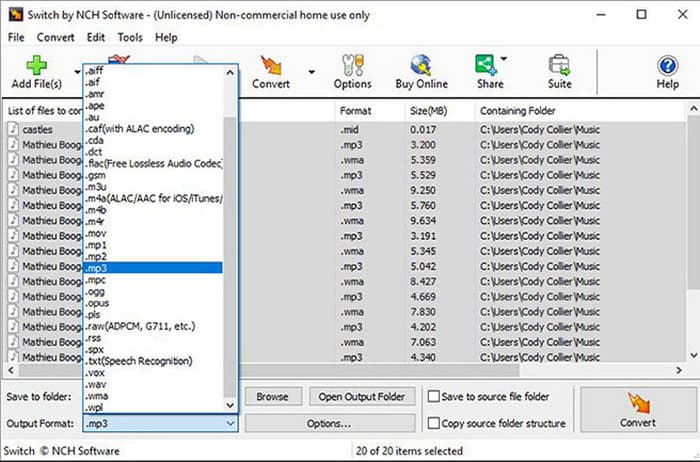
Step 1Download the Switch Audio Converter and click Add Files to upload the FLAC files you want to convert.
Step 2Set the Output Format to M4A and the folder to the destination where you want it to be saved. Then, click the Convert button. However, to make the M4A widely compatible without needing plugins, you must learn how to convert M4A to MP3.
Conclusion
If you ever want to convert FLAC to M4A without losing quality, here are the best options that you can use. But if you have multiple FLAC and do not want them to have a quality loss, then the Tipard tool is for you. It is a professional-grade converter that has ultra-fast processing.