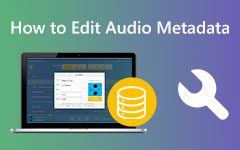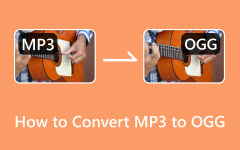Voice Memo Conversion: Complete Tutorial to Get an MP3 With Legit Steps
This article will help you convert your voice memos using a voice memo to an MP3 converter. In addition to our complete tutorial, we will also teach you the differences between a voice memo and an MP3 format. We have also tried to show you how to save your voice memo as an MP3 file. We hope that you will learn about the things being taught and be able to share the things you have learned. To learn more about voice memo conversion, kindly read the contents that are given below.
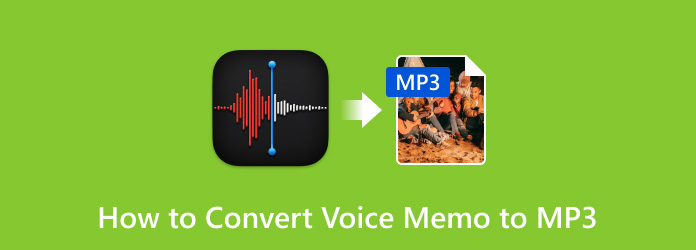
Part 1. What are Voice Memo and MP3?
Voice memos are a type of audio file created by recording devices such as smartphones, desktops, or digital voice recorders. They are typically used for quick interviews, meetings, or other audio content. The format of these voice memos typically depends on the device or application used to create them. The standard voice memo formats are AAC or WAV.
MP3 or MPEG Audio Layer-3 is a widely used compression format known for greatly reducing the amount of data required to represent audio while retaining good quality audio. With such algorithms, it achieves this compression and discards some audio data less perceptible to the human ear. MP3 format is commonly used for storing music, podcasts, and other types of audio content. It balances audio quality and file size well, making it one of the most commonly used audio formats.
In summary, voice memos are made for quick, spoken recordings with smaller data sizes. MP3 is a versatile audio format that is used widely and is suitable for many types of devices like smartphones and computer operating systems. Voice memos may come in MP3, WAV, or any other formats that are set or available, depending on what application or software you are using. Kindly check your voice memo format type if you are being selective for some reason.
Part 2. How to Convert Voice Memo to MP3 on Mac/Windows
Tipard Video Converter Ultimate is an application designed for video format conversion. However, it can also convert audio files with support for almost all audio formats. It is built with a powerful feature that enables you to batch-process audio conversions. The design feels professional, paired with a minimalist user interface for ease of use. Tipard Video Converter Ultimate is available for Windows and Mac operating systems. Follow the steps given below to convert your voice memos successfully.
Step 1Acquire and Launch App
The first step you need to take is to download the application. To do that, you can click on the download button given below. After installing the application, launch it from your desktop.
Step 2Import Voice Memos
After launching the application, you will see the main interface. To import your file, just click on the big + button in the center of the application window. A document window will then appear, where you can search for your voice memos.

Step 3Set Output Format
After you have imported your voice memo files, click on the Format button to set the output format. A slider will appear, allowing you to select your output format settings. Carefully select and set your output format.
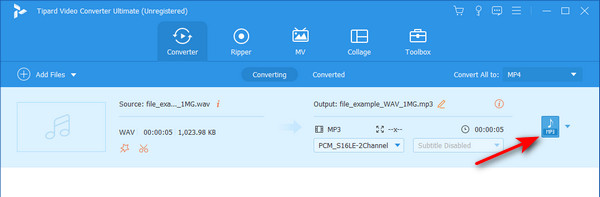
Step 4Convert File
After you have set your output format, you are now ready to convert your files. Click on the Convert All button in the bottom-right corner of the application window. Your output file will be saved in the directory.
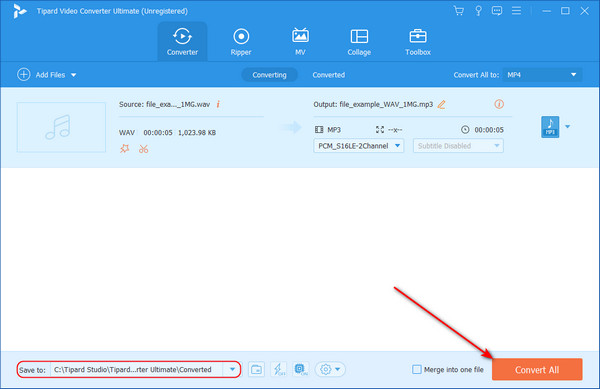
Part 3. How to Save Voice Memo as MP3 on iPhone
You can use Voice Record Pro to convert voice memos to MP3 on your iPhone. It can detect the audio records on your iPhone and convert the M4A audio to MP3. Also, you can use it as an MP3 compressor if your recordings are large.
Step 1The first step you need to do is to go to your App Store, click the search bar, and search for Voice Record Pro. Wait for the Voice Record Pro application to finish downloading and installing. After it has finished installing, launch the application by clicking the app on your home screen.
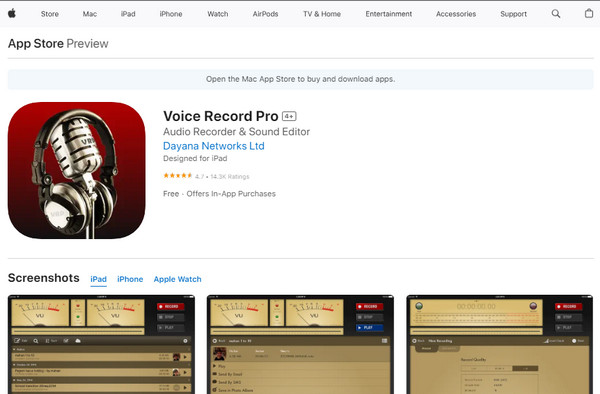
Step 2After opening the app, tap on the Recordings button at the bottom of the screen. This button will show you your available recordings saved on your phone. Select the voice memo you want to save as an MP3.
Step 3After selecting your voice memo, click on the Share button to see the sharing options. Then, click on Save to Files or Open in, depending on your iOS version. Set the location where you want to save your file. Then click Export, which will convert your memos to MP3 format.
Step 4Once your conversion has finished, you can access your converted file from the Files application. This app also allows you to view other media files. You can check your output files on your voice memo application or music directory.
Further Reading:
M4A to MP3: 5 Feasible Procedures to Convert Efficiently
Best Way to Convert WAV to MP3 or Vice Versa Online/Desktop
Part 4. FAQs about How to Convert Voice Memo to MP3
How can I ensure the privacy and security of my voice memos during conversion to MP3?
To ensure the privacy and security of your voice memos during conversion to MP3. Keep your software updated, and you may choose trusted tools or offline methods. Review privacy policies to avoid uploading sensitive data when converting in online converters.
Are there any copyright issues to consider when converting voice memos to MP3?
Yes, there are some copyright issues with material like music to consider when converting voice memos to MP3. Make sure you have the right to convert your voice memos to MP3, and you may obtain a license to avoid copyright infringement when sharing your memos.
Can voice memos be converted to MP3 without losing audio quality?
No, there is no way to convert voice memos to MP3 without losing some of its audio quality during the conversion. However, you may use a lossless format where it can maintain its original audio quality, which may result in a larger file size.
Are there any limitations or restrictions when converting voice memos to MP3?
Yes, there are some limitations and restrictions when converting your voice memos to MP3, such as compatibility issues, file size constraints, and the possibility of losing their original audio quality during the conversion or compression.
Can I convert voice memos to MP3 with custom settings, such as audio effects or filters?
You can convert your memos to MP3 with custom settings, such as audio effects or filters. Many advanced conversion tools and audio editing allow users to enhance their audio quality or achieve their preferred or desired effects.
Conclusion
After reading this article, we hope you have learned how to save voice memos as MP3s. If you need help learning, we recommend you reread this article to help you further understand.