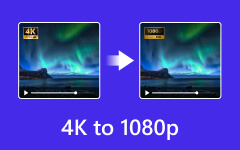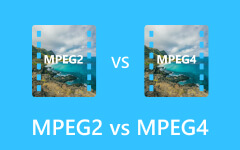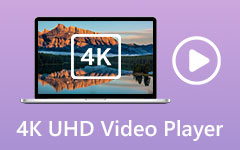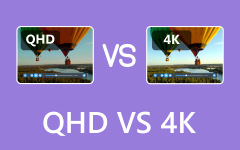What is High Dynamic Range and Its Application in Video
HDR is an abbreviation for High Dynamic Range. With the development of shooting technology, you can take HDR videos with your mobile phone. For instance, when you activate HDR Video on your iPhone 16/15, you can see an HDR symbol in the upper left corner of your video. When you open the HDR video on your iPhone, you should notice the contrast between light and dark. So, what is the HDR meaning? Does it just mean more color contrast? Learn what HDR is and HDR videos from this comprehensive tutorial right now!
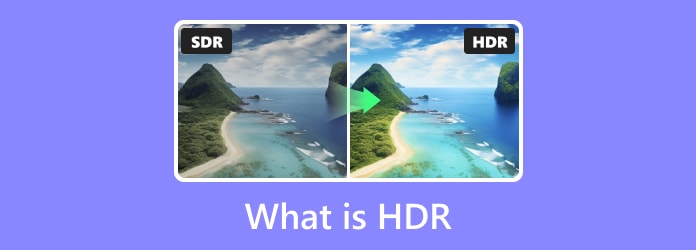
Part 1. Introduction to HDR (High Dynamic Range)
What is HDR?
When you watch the HDR video on your iPhone 16/15, you can feel the screen light will be increased instantly. That's because HDR technology provides you with an extended brightness range and richer color details. The purpose of HDR is to accurately present changes in brightness in the real world from direct sunlight to the darkest shadow. So, HDR makes the frames more closer to what the human eye sees than the traditional Standard Dynamic Range (SDR) technique.

SDR vs HDR
What is the difference between SDR and HDR? You can see the contrast between the two techniques in the table below:
| Techniques | SDR | HDR |
|---|---|---|
| Color Gamut | Rec.709 | P3 or Rec.2020 |
| Bit Depth | 8 or 10 bits | 10 or 12 bits |
| Brightness | 100-300 nits | Up to 10,000 nits |
| Compatibility | All the display devices | Limited devices support HDR display |
Part 2. HDR Video Formats and Standards
HDR formats for video files can store more dynamic range. However, HDR videos can be divided into a series of video formats. Here you can access three main HDR video formats and standards with the table below.
| Formats | Year of Announcement | Announced by | Color Gamut | Bit Depth | EOTF |
|---|---|---|---|---|---|
| HDR 10 | 2015 | Consumer Technology Association (CTA) | Rec.2020 | 10 bit | SMPTE ST 2084 |
| HDR 10+ | 2017 | Samsung and Amazon Video | Rec.2020 | 10-bit - 16-bit | SMPTE ST 2084 |
| Dolby Vision | 2014 | Dolby Laboratories | Rec.2020 | Up to 12-bit | SMPTE ST 2084 |
Part 3. Capturing and Creating HDR Video
With the development of mobile phone lenses, you can directly capture and create an HDR video on your smartphone. Here are detailed steps for you to activate HDR mode with the default camera on your iPhone and Android phone:
How to take HDR videos on iPhone:
Step 1. Go to the Settings app on your iPhone.
Step 2. Scroll down to locate the Camera option. Tap it to continue.
Step 3. Tap Record Video > tick HDR Video. Here, you have successfully activated HDR video mode on your iPhone.
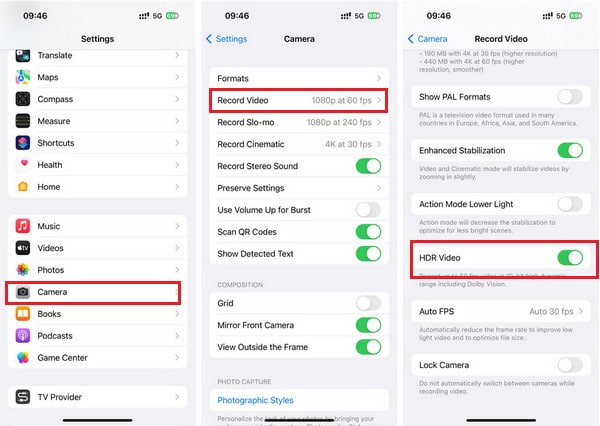
How to take HDR videos on an Android phone:
Step 1. Unlock your Android phone and open the Camera app.
Step 2. The following procedure varies from different Android phones.
For Samsung: tap the Settings button > Advanced video options > tick HDR10+ videos.
For Google Pixel: Select Video mode > tap the drop-down menu in the upper left corner > tap HDR under 10-bit HDR option.
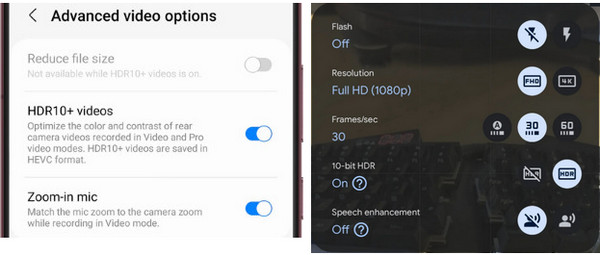
Part 4. Displaying and Viewing HDR Video
When you want to enjoy the effect of HDR videos, you should take Tipard Blu-ray Player as your first choice. This professional media player can display HDR and 4K HDR videos with extremely high quality. Moreover, this HDR software can play various video files, including MKV, AVI, WMV, MP4, etc.
- 1. Play 4K HDR/HDR, 1080P with HDR videos on your computer with supreme quality.
- 2. This Blu-ray player software can play various kinds of 4K UHD Blu-ray/DVD without limitation.
- 3. Support other popular video/audio files, like MKV, AVI, FLV, WMV, MP3, etc.
- 4. A friendly and comfortable interface guarantees you simple usage.
Step 1. Download the HDR software by clicking the download button. After you install it on your computer, double-click the program to run it on your computer.
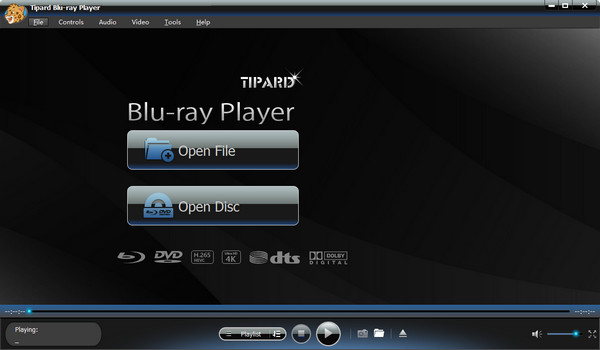
Step 2. Open the HDR video file by clicking Open File. Then you can select the HDR video and load it directly. Now, you can view and enjoy HDR video with high quality.
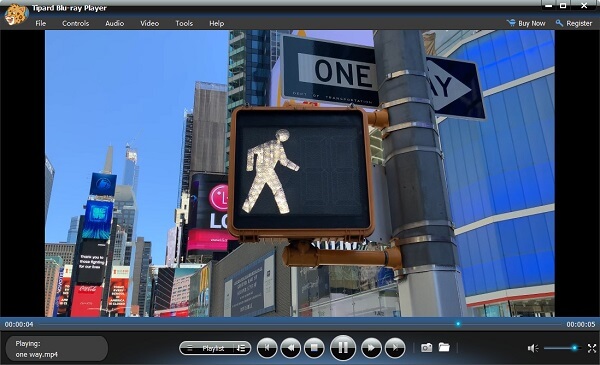
Part 5. Editing and Color Grading HDR Video
Although HDR technology shows its edge in presenting color details, brightness, and darkness, you may still feel unsatisfied with your HDR video due to limitations of shooting techniques or equipment. However, it's impractical to re-shoot again. In that case, you can use Tipard Video Converter Ultimate to edit and color-grade an HDR video.
- 1. You can adjust the contrast, hue, brightness, etc.
- 2. You can edit HDR videos with many features.
- 3. It allows you to convert 500+ video/audio formats for playback.
- 4. It provides you with extra tools to optimize your HDR video file.
Step 1. Download this HDR video editor using the above download button and install it. Double-click the software to open it on your computer.
Step 2. Click Add Files to import your HDR video to this software. Click the star-like Edit button to proceed.
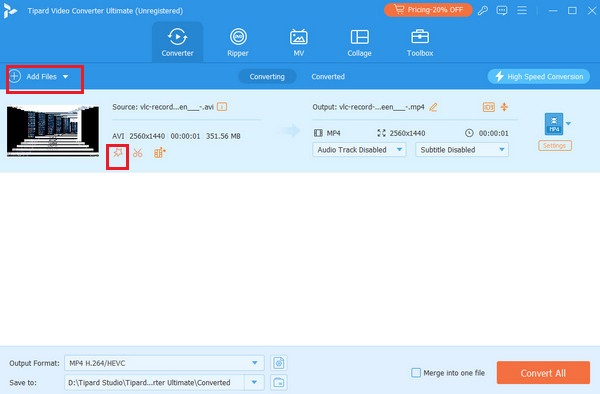
Step 3. In the new window, choose Effect & Filter section to color grade your HDR video. You can edit the video Contrast, Saturation, Brightness, and Hue. You can also crop and rotate your HDR video using Rotate & Crop feature.
You can see the effect with the preview feature in the right. Once you finish editing, you can click the OK button to apply these adjustments.
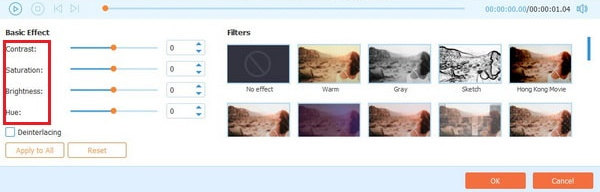
Part 6. FAQs about HDR
Is HDR video better quality?
Yes, HDR video has better quality when you compare an HDR video with standard digital video. HDR video shows sharp contrast between brightness and darkness, the frames of HDR video can present more vivid and realistic scenes and let you have immersive enjoyment.
HD vs HDR video, what are them?
Although HD and HDR have the same letters: HD, they refer to different meanings. HD video means high-definition video, while HDR video means high-dynamic-range video. The visual effect of an HD lies in the number of pixels, while the visual effect of HDR video lies in the range of colors contained within pixels.
Is HDR better than 4K?
4K stands for UHD, when it comes to UHD vs. HDR, you should understand the two terms show their edges on different spheres. You can't compare them because 4K relates to resolution, while HDR relates to wider range of brightness and contrast. So, the better choice is to combine the two techniques to 4K HDR.
Conclusion
This tutorial lets you know what HDR is and its application in video. You can use your mobile phone to shoot HDR videos, play HDR videos with Tipard Blu-ray Player, edit HDR videos with Tipard Video Converter Ultimate.