About | Privacy Policy | Terms of Use | Support | Contact Us
Copyright © 2025 Tipard Studio. All Rights Reserved.


Points:0
Redeem

Tipard DVD Cloner for Mac has won an excellent reputation from users with its multi-functional DVD copy features. It is highly compatible with a DVD, covering all DVDs, such as DVD-ROM、DVD-R、DVD+R、DVD-RW、DVD+RW、DVD-RAM、MiniDVD, even the latest ones. This Mac DVD clone software can copy DVDs (DVD-9 to DVD-9, DVD-5 to DVD-5, DVD-9 to DVD-5), and it also enables users to backup DVD discs to a local computer as a DVD folder or DVD iso image files. The version copy direction from the DVD folder or iso file to the DVD discs is also available. Besides, this copy quality is relatively high, and the DVD copy from DVD-9 to DVD-9 and DVD-5 to DVD-5 can achieve a 1:1 ratio. (Note: Please DO NOT employ this product to rip non-homemade DVDs or back up DVDs for commercial use.)
This DVD Cloner for Mac is a popular copy software because of its amazing ability to clone/copy DVDs and flexible copy mode options. Users can choose from three copy modes: Full Copy, Main Movie, and Customize.
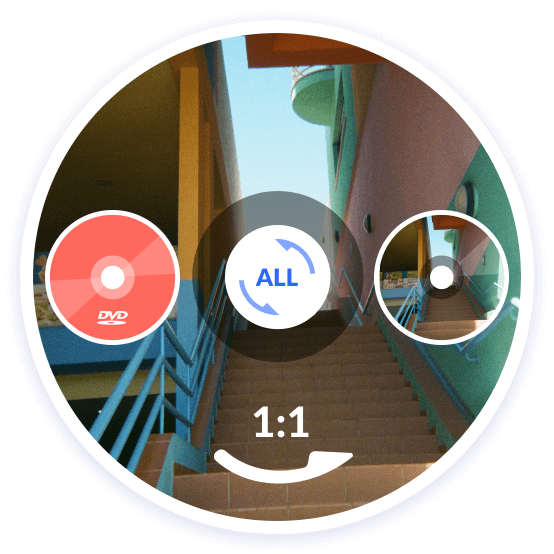
In Full Copy mode, the program copies all of the DVD content 1:1, and users cannot select titles, audio tracks, or subtitles as needed. Moreover, it can copy DVDs without losing quality, so you can enjoy HD movies anytime. It can also copy large DVDs at high speed to save you time, whether DVD-9 or DVD-5.
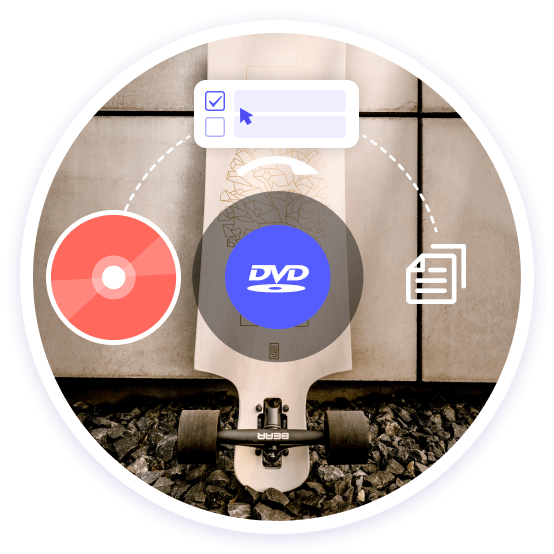
The Main Movie mode, as its name suggests, copies the main movie of the DVD without useless titles. The program automatically gives you the main movie title. Then, you can quickly watch the interesting plot. However, like Full Copy mode, the audio track and subtitles for the main movie are not selectable.
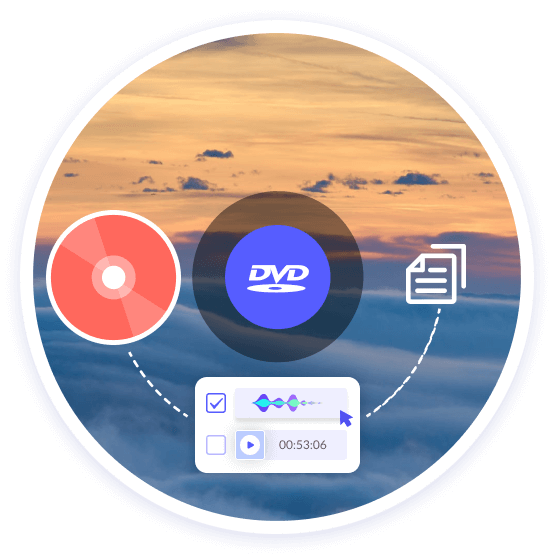
The Customize mode allows you to select the DVD's title or chapter. This lets you conveniently watch the chapter you need directly and saves your Mac's memory space. It can also let you choose the desired audio track and subtitle language. This mode is much more suitable for users with clear intentions who know which parts need to be copied and which parts are useless.

Tipard Mac DVD Copy software is designed with a straightforward interface and illustrated image guide, which assists users the most in copying DVDs. The preview function is one of its highlights, enabling users to preview every title. The whole value is particularly embodied in this point. Moreover, this feature allows you to select the DVD movie you want to watch to preview in this software. The snapshot under the preview window offers users a simple way to capture any favorite scene in the DVD video, and the captured image can be saved as JPG, PNG, and BMP for later use. Another point that this DVD Cloner for Mac caters to most users is that it provides users a self-control panel of "Options", such as Remove Menu, Skip Menu (Directly play main movie), play titles as a loop, etc., and actions before cloning.
Tipard DVD Cloner for Mac is the fastest and easiest Mac DVD Copy software. It can back up DVD discs to DVD discs, clone DVD discs to DVD folders/ISO files, and vice versa. In addition to these, it is also equipped with other commonly used features.
Copies & Writing Speed
Users can select copy numbers and writing speed when copying a DVD disc to a DVD disc.
Remove Multi-angle
It supports removing the multi-angle view that comes with the DVD and keeps only one angle, so you can focus on enjoying the plot from that angle.
Compress DVD-9 to DVD-5
It supports compressing DVD-9 to DVD-5, saving storage space. It also ensures that the compressed DVD is compatible with most devices.
Remove Region Protection
It can remove various DVD region protections, allowing you to copy DVDs of various regions and types at will.
Back Up DVD Folder
It will automatically back up a DVD folder. When copying a DVD to another disc, the folder backed up on your computer can be backed up later without finding the disc again.
View Origin & Target Size
Source size is shown on the color bar, which measures the target size. You can better know the detailed movie size after copying.
1. Launch DVD Cloner
Install Tipard DVD Cloner for Mac and launch it on your computer.
2. Insert the DVD and Choose a Mode
Insert your DVD with the content you want to back into your Mac, select the clone mode from Full Copy, Main Movie, and Customize based on your needs, and click Next.
3. Start Copying
Customize Options and After Burning, and then click Start to start cloning DVDs.




Bernie
Amateur
Tipard DVD Cloner for Mac deserves the title of best DVD copy software based on its capability to clone DVDs and easy copy steps. The feature that I like most is the copy mode of Customize, and I feel comfortable being the active part.

Aaron
Student
Amazing DVD Copy software. I have used it to copy one DVD-9 movie to DVD-5, and I like the compression ratio keys this copy software offers when compressing. Moreover, I can select to skip the menu or not.

Abbott
Videophile
The most attractive feature for me is the copy modes for Main Movie and Customize. Surprisingly, this Main Movie part can automatically help you select the main movie without picking from countless titles.
How can I check my Tipard DVD Cloner for Mac registration code?
After you purchase a subscription using your email, Tipard will send an order detail with your registration code to your email address. Then, you can use the registration code to activate Tipard DVD Cloner for Mac.
Is Tipard DVD Cloner for Mac safe to use?
Yes, of course. Tipard DVD Cloner for Mac does not bring viruses to your Mac computer and promises to protect your privacy.
Can Tipard DVD Cloner remove DVD region code?
Yes, it can remove most DVD region protections, allowing you to copy DVDs freely without being restricted by region.

Your Best DVD Clone Solution!
100% Clean & Safe
30-Day Money Back Guarantee
100% Clean & Safe
30-Day Money Back Guarantee